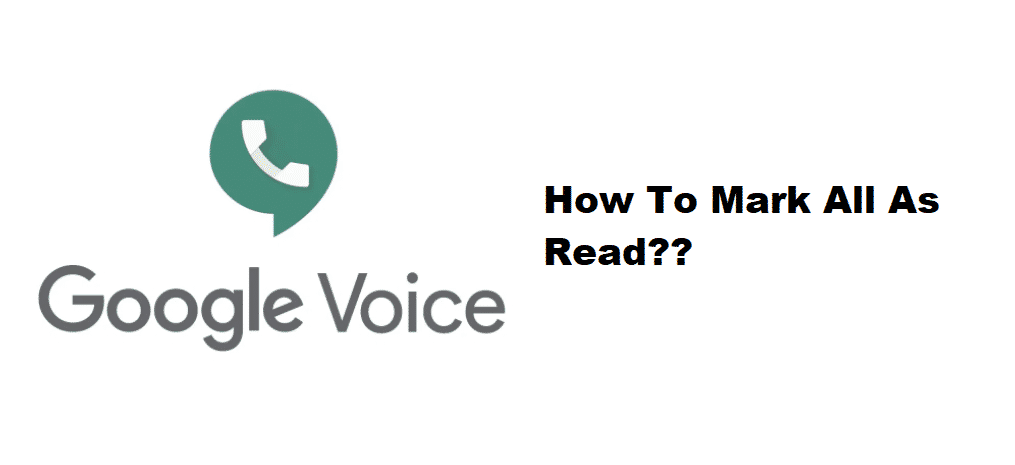
Google Voice may sound like a calling only application, but it is not and it offers certain other great features such as call forwarding and internet dialing. However, the best one that you can get and most people simply love it is the ability to send out text messages as well.
This text message feature works like any other messaging app, but it is over the internet and uses Google Accounts to communicate with other people. The application has several messaging features, such as Mark All as Read and that will help you out greatly. Here is everything that you need to know about it.
How to Mark All As Read in Google Voice?
What Does it Do?
If you have multiple messages that are on Unread Status and those notifications are bothering you, you don’t have to open up each of them to make that unread icon go away. Instead, you can have it working in no time at all with the help of mark all as reading features.
The feature does as it says and it can mark all the unread messages that you have in your Google Voice inbox as read. This is going to save you a lot of hassle that you would have to go through by opening each conversation to read the messages or simply make the unread icon on top of the conversation go away. The best part is that it is not only for text messages, but you can use it for voicemails as well.
How to Access?
You must also know how you can access this feature if you are looking to use it. It is pretty simple and basic and you don’t have to go through much trouble with that. To start with, you will need to click on the type of message. There are two different inboxes or tabs that have voicemails and text messages stored separately for your convenience. This makes the organization of all the inbox content much easier for you and you don’t have to filter them out manually or search for individual messages.
So, once you are in the inbox that you want to be marked as read, all you need to do is tap on the menu button and choose mark all as read. Make sure that you are tapping on the menu button while you have the right inbox opened up and not some individual conversation.
Can you Undo it?
While many people might not want it, some of you might press that mark all as a reading option mistakenly and they would want to undo that. This is not possible and you cannot undo the whole operation. So, to fix this you will need to open up each conversation that you need to mark as unread and then go to the menu tab. Here you will find the option to mark the specific conversation as unread and that will bring on the not read yet notification on the conversation head so you can remember to open it up later when needed.