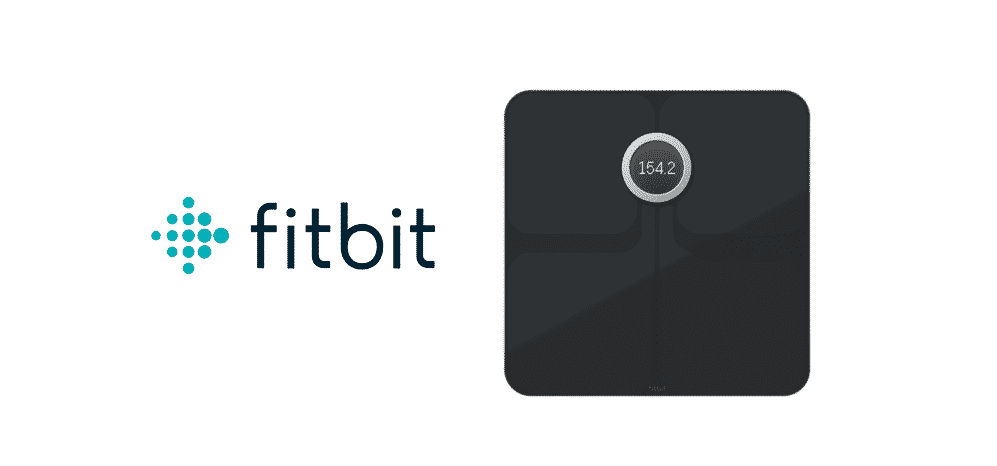
Fitbit is the ultimate choice for everyone who wants to stay active. For this reason, Fitbit Aria has been launched as the smart scale. It can show the weight metrics and can be synced with the Fitbit app. With the Fitbit app, the users can check the BMI and track the trends. So, if Fitbit Aria won’t connect to Wi-Fi, you have to follow the troubleshooting methods from this article!
Fitbit Aria Won’t Connect To WiFi
1) Connection
In the first place, you must understand that Fitbit Aria has a different connection requirement. For instance, it cannot be synced to the MacBook or smartphone. That being said, it needs to be connected with the Wi-Fi connection directly (through the internet router). Also, Fitbit Aria can be synced to the Fitbit account through the internet (direct router connection, of course).
In case you are using other connection methods for connecting Fitbit Aria, it will not work. For this reason, you have to check the manual of this smart scale and check how to connect Fitbit Aria directly to the router.
2) Setup
In case you have tried optimizing the connection, and it didn’t work, you might have to set up the Fitbit Aria again. For the most part, the setup can be pretty complicated, but that’s one way of fixing the Wi-Fi connectivity. The setup instructions can be checked from the manual. In addition, the setup instructions are also available on the Fitbit website.
3) Network & Setup
For fixing the Wi-Fi connection issues with Fitbit Aria, you can try making some changes to the network connection. Before we start with the instructions, let us tell you it will change the network name and password. Some people will also have to change the router. So, now let’s start with the instructions. First of all, open the setup page of Fitbit from the browser.
From the setup page, tap on the “get started” option because it initiates the setup process. Now, you’ve to enter the scale name and initials. Then, take out the battery from Fitbit Aria (it is for setup mode). When the battery is removed, wait for ten seconds and add the battery again. The “tap to change” option will appear on the screen and follow the on-screen instructions.
When you follow the on-screen instructions, the setup process will be completed. When the setup is completed, you must reboot the internet connection by rebooting the internet router. When the router reboot, connect Fitbit Aria to the network, and you won’t struggle with connectivity.
4) Connection Standards
It wouldn’t be wrong to say that Fitbit Aria is extremely conscious about the connection standards. This means that the router must have the ability to support Fitbit Aria. Coming to the point, Fitbit Aria needs a router that can support 802.1B. In the first place, you have to open the internet router settings and change the connection standards to 802.1b.
On the contrary, if your router doesn’t have 802.1b standard, you have no choice but to replace the internet router. Before you change the router, you have to ensure that it can support 802.1b because it is essential for Fitbit Aria to work.
5) Change Password
Many people don’t know, but changing the Wi-Fi password and SSID can fix the connection issue. For some reason, Fitbit developers are unable to comprehend the complicated Wi-Fi passcodes. That being said, you must change the Wi-Fi password (the SSID is optional). When you are changing the password, you must ensure that there are no special characters and numbers in the password.
In simpler words, the Wi-Fi password should only have letters and alphabets. When the password is changed, connect Fitbit Aria to Wi-Fi with a new password. On the contrary, if changing the password didn’t work, just change the SSID as well, and the connectivity will be better.
6) Weak Signals
In some cases, Fitbit Aria will not connect to Wi-Fi because the internet connection and signals are weak. You might not believe it, but Aria won’t work with weak internet signals. That’s the reason we suggest the internet router reboot because it will strengthen the Wi-Fi signals. After the reboot, connect Fitbit Aria to Wi-Fi and try again. Lastly, if the issue still persists, just call customer support and let them fix this connectivity issue for you!