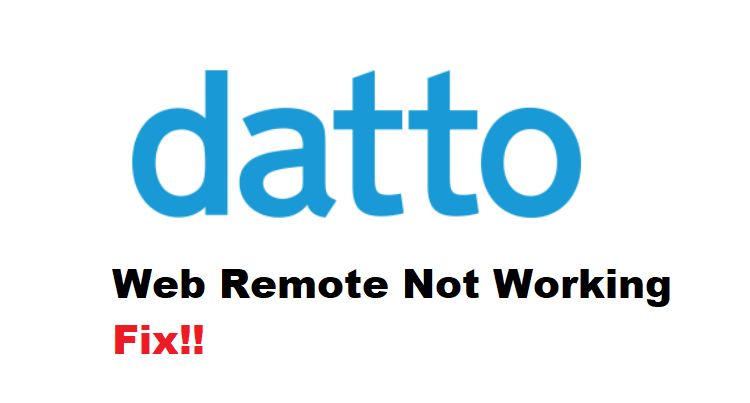
Datto is one of the most reliable managed service providers out there and they have launched various products. Web Remote is one of the products, which is a browser-centric HTML5 chat and remote control technology. It is integrated with faster connectivity and is suitable for controlling desktops, laptops, and online servers. However, if the Web Remote is not working, we are sharing the solutions that you can try out!
Datto Web Remote Not Working Fix:
- Browser Version
When it comes down to the Web Remote sessions, it can be initiated from different devices, including macOS, Windows, Android, Linux, and iOS devices. However, you have to use the latest version of the internet browsers to make sure it supports Web Remote. For instance, you’ve to update the Safari, Microsoft Edge, Firefox, or Google Chrome version. The simplest way of updating the browser is to delete the internet browser and reinstall it again.
- Application Listing
In case you have already tried to upgrade the internet browser function but the Web Remote is still not working on your Mac computer, we recommend that you check the application listing. This is because for the remote to work properly, you have to list the application. For this purpose, you have to open the system preferences, go to the security and privacy tab, and tap on the privacy button. Then, make sure that Vine Server and AEM agents are selected in full disk access, accessibility, and screen recording. Once you have fixed this setting, the remote should start working.
- Power Saving Mode
If you have already fixed the application listing and other browser settings but the remote is still not operational, there are chances that you have put the computer in power-saving mode. For this reason, we recommend that you turn off the power-saving mode and reboot the computer. This happens because the computer won’t be able to support some products when you are using it in power save mode.
- Disconnect & Reconnect
Another solution that you can try is to disconnect the remote from the device. For this reason, you will need to close the internet browser’s tab and the connection will be terminated. Also, the connection is automatically terminated after thirty minutes if you don’t perform an activity on the browser tab. All in all, once you’ve terminated the connection, open the remote again and it should start working.
- Reboot The CagService
If reconnecting the remote doesn’t work, you should reboot the CagService. For this purpose, you have to tap on the Windows button, type in “services” and open the services app. In this app, you’ve to ensure that the AEMAgent.exe is working properly and make sure you reboot CagService. Once done, reboot the device and try using the remote again.
- Version
Many people don’t know but there are different versions of the remote available out there. For this reason, if the remote is not working, verify that the remote is upgraded to the latest version. On the other hand, if you don’t know how to upgrade the remote’s version, call the Datto customer support team!