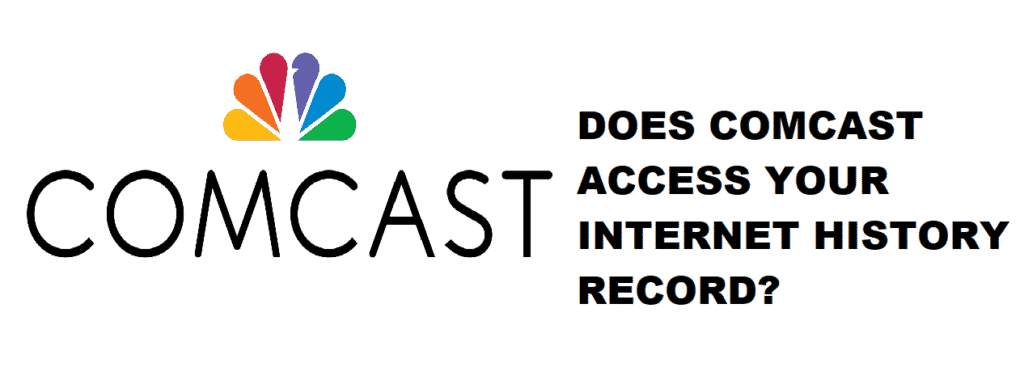
If you are worried about your online privacy regarding multiple internet service providers, then you are not alone. It is the kind of issue that so many internet users are concerned about. You are not alone in this! Comcast internet service providers have been around for decades. They provide some top-notch digital cable services along with a fast and stable internet connection. Now, many Comcast users are paranoid about their internet history records accessed by Comcast ISP. Well, we would ask you to relax as Comcast accesses none of your internet browsing histories. They have firm rules and regulations regarding your safety.
In this blog post, we walk you through Comcast’s cybersecurity privacy. Moreover, if you are some business owner and want to keep a check on all the networks connected to your LAN, we will tell you a way out for that. Stay with us!
Does Comcast Access Your Internet History Records?
Comcast internet service providers abide by the security rules and privacy of their customers. They don’t barge in between you and your internet browsing history records uninvited. This is why you don’t have to worry about your web history getting exposed.
How Do I Manage My Network And Security Settings Using Comcast Internet?
If you own a business and have Comcast internet gateway for the internet network services, you can manage your Comcast’s network and security settings using Business Wireless Gateway’s Admin Tool.
For higher security standards and adequate safety of your Business Wireless Gateway and network, make sure to change the password from a default one. Here is how you protect your business and so your Comcast internet history records:
- Go to a web browser connected from an Ethernet or Wi-Fi connection.
- Navigate to http://10.1.10.1 for the login page.
- Now enter the default username “cusadmin.”
- After username, enter the default password of “highspeed.” If this password doesn’t work, try “CantTouchThis.”
- Click on the Login.
- Note that the username of “cusadmin” is unable to change. However, the password is easily changeable.
- Now click on the “Password” located in an upper right corner for extra security measures.
- Fill the “Current Password” field with the default passwords of “highspeed” and “CantTouchThis” one by one.
- Now craft a new and robust password according to your wish.
- Remember that the password must be of eight or eight-plus characters. To ensure your business account’s extra security, try mixing symbols with alphabets and digits for a strong password.
- Proceed to the next step and enter your newly created password.
- Save your new settings.
Now that you have saved your settings, a troubleshooting window will be visible and accessible to you in the modem logs. You can easily view the network IP addresses logs and later on your Comcast’s internet browsing history records.
Final Words:
Your Comcast internet service providers won’t access your internet browsing history records unless you don’t permit them. However, if you own a business and want to keep track of the connected router logs, refer to the steps mentioned above.