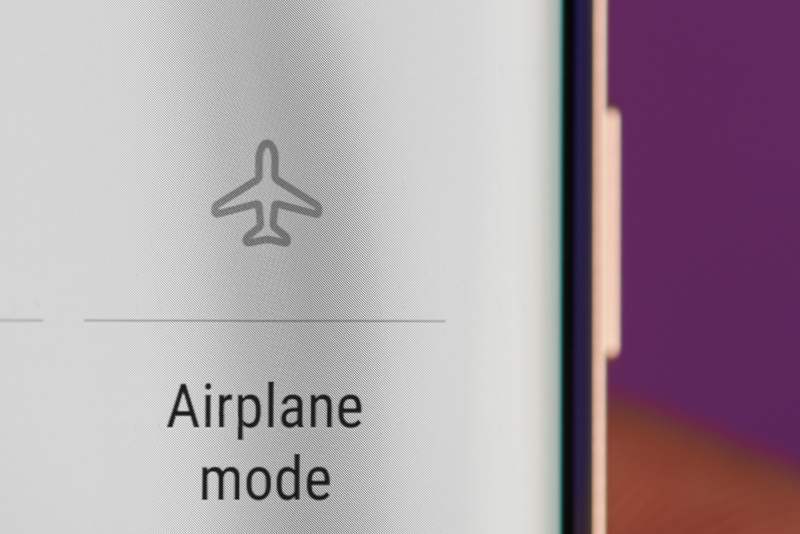Wi-Fi networks are excellent for a fixed home network, but the technology is increasingly geared toward convenience and mobility. Wi-Fi networks are and will continue to be one of the most convenient connection types, but mobile data and hotspots should not be overlooked.
They do not provide very reliable connections, but they are mobile, which is a huge benefit for people who are constantly on the move.
If you are a business person who needs to send an important email while traveling, all you need is a good and stable hotspot connection to meet your internet requirements.
AT&T Data Not Working On iPhone:
AT&T is a leading mobile carrier in the United States and a fantastic mobile hotspot service provider. With that said, when looking for a good hotspot connection, you always look for a reputable brand, and AT&T provides that service.
You can easily access AT&T data packages and get a stable and fast mobile internet connection on the go regardless of which smartphone you have.
However, when it comes to hotspots, the main disadvantage is inconsistent connectivity. When you travel to a less-served area, you will notice a decrease in performance and inconsistent connections.
Speaking of which, “AT&T data not working on iPhone” has been brought up by many users on multiple forums, and it is not just an issue for iPhone users, but also for Android users.
However, because this query has recently been trending on the internet, there is a chance you are experiencing the same issue, which is why we have provided some general troubleshooting procedures to get your service back up and running.
- Restart the iPhone:
This simple step can do wonders for getting your phone out of unwanted errors and problems with its functionality. When your phone has been working for a long time, it can get overheated or background processes can slow it down.
Perhaps you have a connection to the cellular network but are unable to connect to it because your phone is not in optimal working order and the connection is slow.
A simple solution would be to restart your phone and clear the accumulated memory. It will refresh your phone and disconnect you from the cellular network.
The moment you turn on your phone you will reconnect to the hotspot and you should be good to go.
- Turn Off And On Your Cellular Line:
Turning off mobile data can sometimes solve connection issues to the AT&T hotspot. Simply navigate to the accessibility panel to find a mobile data option. Toggle it off and on again to see if it resolves the problem.
Check that your cellular line is not turned off. To do this, go to your IPhone’s Settings and select Cellular. Check to see if the cellular line is turned on. If not, turn it on and your service should be operational.
If you cannot see the cellular line in the cellular section, you must install an eSIM or physical AT&T sim card on your phone. This will cause the phone to download the carrier settings, and you will be able to connect to the data without issue.
- Update your iPhone:
If you haven’t checked for iPhone updates yet, you’re missing out on a big beat. If you have a pending software update, your AT&T data will not run smoothly, and you may even lose connection.
This is due to bugs and glitches in your phone causing the data to not provide you with a consistent internet connection. To begin, connect your phone to a Wi-Fi network or an internet service that provides internet access.
Then, on your iPhone, go to Settings and then to the General section. Now, navigate to the Software Update section, and any pending updates will be displayed.
Make sure to install it and restart your phone. Now connect your phone to the AT&T data and this should solve your issue.
- Turn Off Airplane Mode:
Sometimes it is our carelessness that causes a halt in our cellular data. If you put your phone on airplane mode and then forgot to turn it off, this could be why your AT&T data isn’t working.
Because airplane mode temporarily disables your cellular network, you will not receive any signals on AT&T data. Simply go to your IPhone’s accessibility bar or settings and turn off the airplane mode.
- Service Outage:
If your iPhone is not connecting to AT&T data until this step, it could be due to a service outage in your area or the area is not serviced by AT&T at all.
This happens when you do not check the availability of AT&T on the availability map or the nearby AT&T tower is malfunctioning which is giving you issues in connecting to the AT&T data.
This can result in a slowed AT&T data performance and an inconsistent internet connection. As a result, you must contact the AT&T service provider to check for service failures. You can also enter your zip code to see if their service is available in your area,
- Reset Network Settings:
This may sound frightening, but it could be a problem with your IPhone’s network configurations. When you update the phone’s software, the network settings may become incompatible or refuse to function due to a glitch.
Resetting your network settings is a simple solution. Although all saved networks will be deleted and you will have to add Bluetooth pairing and Wi-Fi settings for your phone again, performing a refresh will release any bug that may have caused problems while using AT&T data.
You’ll need to go to the IPhone’s Settings to do this. Go to the General menu and then scroll down until you see the Reset option. Make sure you only select the Reset Network Settings option and do not select any other options.
After a few seconds, your iPhone will have reset the network to its default settings.