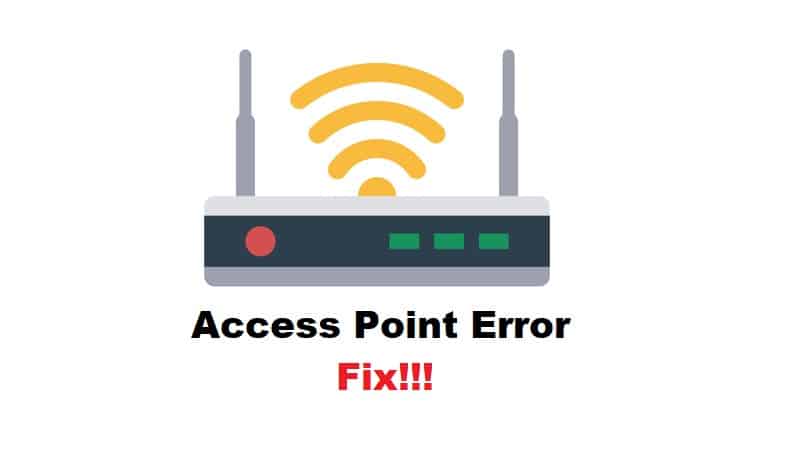
UniFi has become a promising choice for people who need a single device, which is a routing device and a gateway integrated into one application suite that’s perfect for optimizing the home and office network. In addition, the UniFi OS is a shared platform for network owners to manage the users. However, there are instances when the access point is not connected to the UniFi OS console issue bugs the users, which brings us to the solutions!
Fixing Access Point Is Not Connected To This UniFi OS Console
- Firmware
To begin with, you need to check the firmware version of the OS console to make sure the functions are supported. You can check the latest firmware release notes from www.community.ui.com/releases. If you haven’t installed the latest firmware, it’s recommended that you update it and reboot the console to start using it.
- Signal Strength
Signal strength is the second consideration when the access point isn’t connecting to the console. It is recommended that you set a minimum of -65dBm signal strength for proper access point connection. In addition to this, you need to move the client devices closer to the access point and increase the power of AP TX. That’s because these factors help enhance the signal coverage for improved connection. Last but not least, you can install more access points to increase the coverage area.
- PMF Settings
It’s common for people to enable the protected management frames, but it can limit the compatibility of the UniFi console with other devices. For this reason, we recommend that you disable the PMF settings as it helps improve the compatibility. This is important because the majority of legacy devices aren’t compatible with protected management frames, leading to connectivity errors.
- Security Mode
Incorrect security settings are also responsible for causing connectivity and compatibility issues. To ensure proper AP connections, it’s recommended that you opt for WPA2 security mode because WPA3 can lead to client connectivity errors. In addition to this, you must opt for a non-enterprise security mode because it utilizes the RADIUS servers for client authentication, which makes the connection and communication complex.
- Minimum Data Rate
Another solution is to reduce the minimum data rate on the device as it helps improve device compatibility. By default, the rate is 1Mbps for the 2.4GHz channel, which is set to maximize compatibility. That’s because the legacy devices demand a lowers data rate to establish a connection. So, when you change this value, it can result in connectivity issues, and you need to shift back to the 1Mbps value.
- Channels
If the access point is still not connecting to the console, you need to work on the channel you are connected to. In particular, you need to opt for low-interference and non-overlapping channels. In simpler words, you can opt for nightly channel optimization to make sure you are connected to the least crowded channel. As a result, the network will keep working. Last but not least, you can implement the RF scan to identify the channels with the least interference.