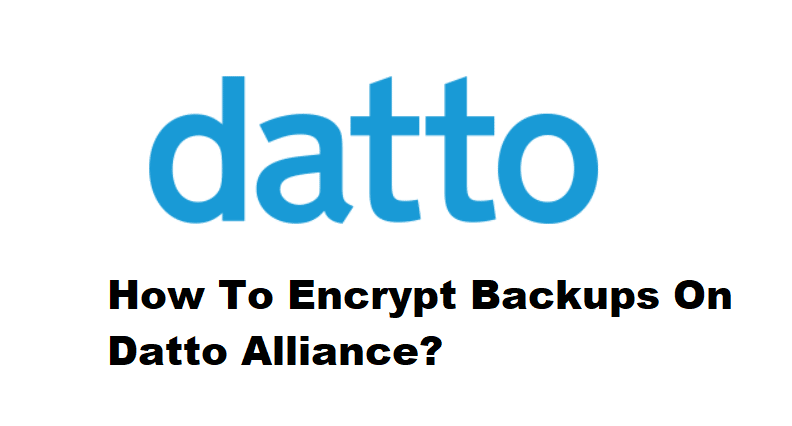
The process of converting your true data into a code that a third party cannot understand is known as encryption. It is a method of increasing the security and protection of your data. Because Datto provides backup and recovery tools for your data, it is also critical to keep your file system security. This is accomplished by encrypting the backup with advanced Datto technology to ensure the safety of your data.
Sometimes your Datto agent might be added without encryption which would make your backup vulnerable which we don’t want. So in this article, we will tell you how to encrypt backups on a Datto appliance.
How To Encrypt Backups On A Datto Appliance?
Most of the time, you will not need to encrypt backups on your Datto appliance because they are encrypted and added to the portal to ensure the safety of its content. However, if there appears to be a glitch in the portal or an issue that adds an unencrypted file system to the portal, you will need to passphrase. This can be accomplished by following the steps below.
- Firstly you will have to remove the unencrypted backup from the portal. For this go to the web portal and select the Protect tab.
- Select the agent from the list you wish to remove.
- Click the Remove Agent button.
- Enter the prompted phrase and confirm your deletion for all the backups in this agent.
- Next, go to the Protect tab and select the Add New Agent button.
- Click on Agent-Based System and now you will have to enter the IP address of the deleted server.
- Then you will be asked a template-based question. Choose YES and from the dropdown menu, choose your template.
Note: for a faster process you have the option to choose already added servers to copy their settings.
- The portal will then ask you if you want to encrypt your backups. Select the YES option and then enter a passcode. This is a critical step. To make it easier to remember, use the password you use for your other servers to add on Datto. You simply cannot remember different passwords for each of your servers.
Note: Make a note of the password somewhere safe because you will not be able to recover it if you lose it. You will then need to delete all data associated with the server.
- This process will take a few minutes.
- Once you are redirected to the Protect tab, it is time to start the backup.
- Scheduling a backup will not be necessary so starting a manual backup is recommended.
- Go to the Protect tab and select the agent you have added.
- Click on Start a Backup button.
- The procedure is complete and now you have successfully added an encrypted backup to your Datto portal.