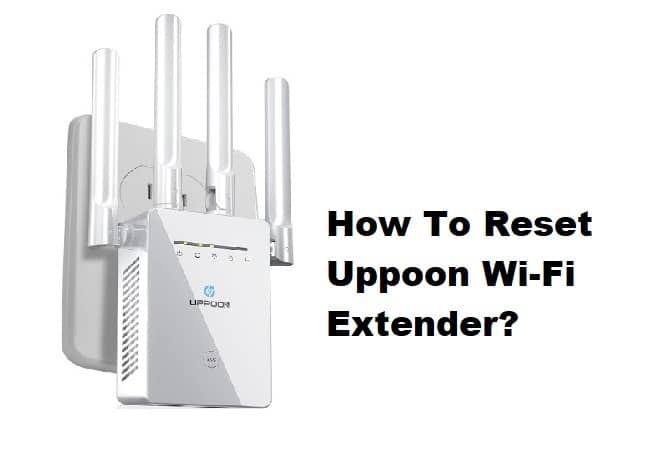
UPPOON Wi-Fi extender is one of the best choices for people who struggle with slow or no internet connection in some parts of their home or office. That’s because it captures the internet signals from the router and extends them to make sure there are no dead zones. It’s integrated with four LAN ports to create wired connections and offers a wireless internet throughput of 1200Mbps. However, if you have a slow internet issue, we are sharing how you can reset the UPPOON Wi-Fi extender!
How To Reset UPPOON Wi-Fi Extender?
Resetting The UPPOON Wi-Fi Extender
A reset is one of the most effective ways of getting rid of network or internet errors. That’s because the reset helps delete the incorrect settings that are causing the internet issues but you must understand that it deletes other settings as well. So, before you reset the extender, it’s recommended that you write down the personalized settings and then begin the reset process. The steps that you’ve to follow include;
- First of all, you have to turn on the UPPOON Wi-Fi extender
- Look beside the WPS button to locate the reset button and hold it for a few seconds or until the reset LED indicator starts to blink
- When the LED indicator flashes, wait for a few seconds and the light will become stable
- Once the LED becomes stable, it means that the reset process is complete and you can configure it again
As far as the configuration is concerned, you will have to ensure that the extender is connected to the wireless internet connection. When it comes down to completing the configuration, you can use 192.168.10.1 to access the login page. Once the login page appears, use “admin” in the SSID and password fields to access the extender’s dashboard, and from here, you can customize the network settings.
Additional Tips
In most cases, resetting the Wi-Fi extender helps resolve internet-related issues. However, if the internet isn’t working even after the reset, we are sharing an array of solutions and tips that you can try;
- First of all, you’ve to ensure that the extender unit is not overheating. It usually happens when people select a tight or congested location to install the extender. In simpler words, you have to ensure that the Wi-Fi extender has sufficient airflow around it to prevent overheating. So, just touch the extender and if it’s hot to touch, you should turn it off for a few minutes before you reconnect it
- The second step you have to follow is to upgrade the firmware. That’s because the firmware is responsible for managing the extender’s settings and supporting the connectivity. A firmware upgrade will help support the extender’s functions, promising a better internet connection
- The third option is to call your internet service provider because there are chances that the base internet connection is not working. The internet service provider will be able to check if the wireless network is working or not. In case it’s not working, the ISP will troubleshoot the network to make sure the extender gets the proper signals