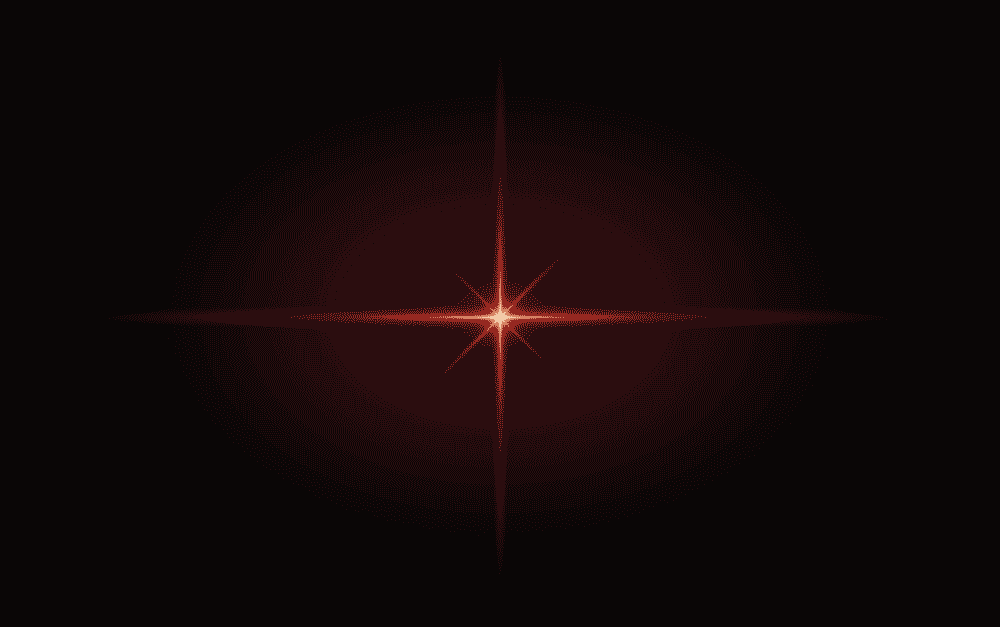
D-Link has an exceptional variety of Wi-Fi extenders available for wireless internet users since thousands of internet users struggle with slow internet caused by dropping signals. One of the best extenders is D-Link DAP-1720 that’s designed to extend the wireless internet coverage and eliminate dead spots in the rooms. While it can extend the speed up to 1750Mbps, some users have complained about D-Link DAP-1720 red light flashing, and to be honest, the red light is common. So, let’s check out the solutions that you can try!
D-Link DAP-1720 Red Light Flashing
The red flashing light is an indication of network issues, and in most cases, the light starts flashing when there is a technical glitch in the network. In simpler words, the network connection is the culprit and there is a variety of solutions that can be tried!
1. Reboot
The first step we recommend is to reboot the Wi-Fi extender as well as the internet router. This is because the reboot can fix minor glitches in the internet network to make sure the network is optimized and offers a reliable connection. That being said, turn off your router as well as the Wi-Fi extender and let these devices rest for two minutes. Then, turn on the router and let the network stabilize. Once the router has a stable network connection, turn on the wireless extender and connect the devices.
On the other hand, if the network light on the router doesn’t stabilize, it’s highly likely that there is a backend issue with the internet service. So, it’s better that you call the internet service provider to ask if the internet is down!
2. Wiring Connections
If the internet is working alright and there is nothing wrong with the technical system of the network, there are chances that there are loose connections. You need to ensure that there are loose wires and connections with the extender. You can inspect the wiring and cables around the Wi-Fi extender to inspect the related cables and wires. If the wires are loose, tighten them up. On the other hand, if the connections are damaged, the only solution is to replace the damaged wires and cables.
Secondly, you need to ensure that the cables are connected to the right ports. You can check the manual to see which LAN and WAN ports should be used for connecting the Ethernet cables. So, check the connections and correct them.
3. Reset
In case the two above-mentioned solutions haven’t resolved the flashing red light issue with the Wi-Fi extender, it is recommended that you perform the reset. To factory reset the extender, just switch on the extender, and press the reset button until the LED indicator lights turn off and turn on again. Once the lights turn on, shut off the extender to perform the reboot process.
All in all, these are the only solutions you can try. If the red light is still flashing, you should perform the firmware upgrade. However, it would be better if you call D-Link customer support!