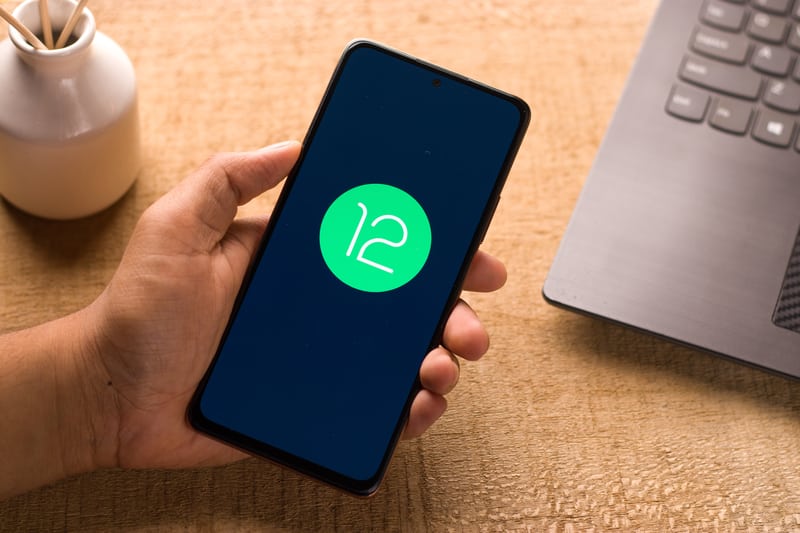
The data usage during the Android update is somewhat substantial, and it is usually recommended for users to rely on a Wi-Fi network for the update. While it is possible to update the mobile device through the cellular network, you will burn through a lot of cellular data. So, it is best to keep the configurations to Wi-Fi only if you wish to save on the monthly cellular data budget. There are several methods that you can rely on to keep the Android update only on WiFi. If you’re struggling with the loss of cellular data on Android updates, then the following solutions should help.
Android Update Only On WiFi Issues
1. Restrict Cellular Data Usage
To keep the android updates only on Wi-Fi, you can simply restrict the data usage through the mobile settings. All you need to do is go to the Android settings and click on the Data Usage through the cellular network. Now, from the options menu in the top right of your device, you can easily turn off all downloads and streaming services.
Confirm the changes in the data usage section, and now you won’t have to worry about burning through the cellular data for Android updates. So, you should directly restrict cellular data usage to keep the Android update only on Wi-Fi.
2. Change Update Configurations
Along with the data restriction method, users can easily configure the update settings by limiting the updates to Wi-Fi only. To do this, you need to access the mobile settings and then navigate to the about section at the bottom of the list.
From the about section, click on the software update tab and then click on the Wi-Fi only option. Now, you won’t have to worry about cellular data usage through the Android update, and the update configurations will get restricted to Wi-Fi only.
3. Manually Download Updates
Another solution to this issue is by removing the automatic update options from the phone settings. Browse to the software update section as mentioned in the previous step. From there, you can remove the automatic update option and set it to manual configurations.
This change will give you more control over the software updates, and you can simply turn off the cellular data and connect to a stable Wi-Fi whenever you decide to update Android. So, turn off the automatic updates if you wish to keep Android Update only on Wi-Fi.
4. Use Third-Party Applications
There are several third-party applications that can lead towards similar solutions. Just browse through the Google Play Store and download any data manager app, and you will get comprehensive control over cellular data usage. These apps will further optimize the data usage, and you can extend the monthly data to avoid any budget problems.
All of these solutions will restrict the Android update only on Wi-Fi. So, if you were running through the cellular data on Android updates, then relying on any one of these steps will eliminate the problem. The most hassle-free method is still restricting cellular data usage but giving third-party apps a try will improve your situation.