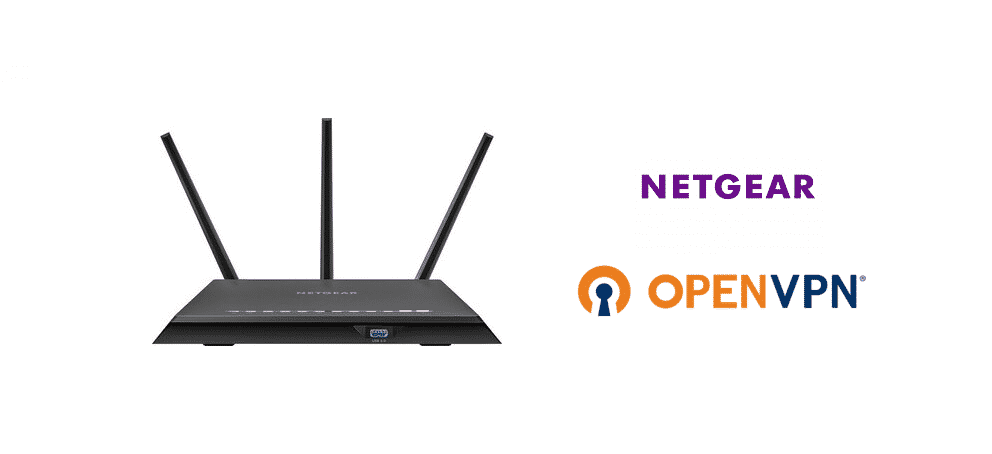
Netgear routers are widely used to connect with wireless connections. When we talk about internet connectivity, OpenVPN plays an essential role in securing the internet browsing experience. However, Netgear OpenVPN TLS key negotiation failed is a common issue but it can be fixed and we have the solutions for you!
NETGEAR OpenVPN TLS Key Negotiation Failed
1) WAN IP Address
When you get this error, you must check client3.ovpn file by opening the file. When the file is opened, you must check the file and see if it matches the current WAN IP address (the public address, in particular). If the files don’t match, you have to download the VPN configuration file. When the configuration file is downloaded, the error will be fixed.
2) Firmware
In some cases, the issue is as small as outdated firmware but we fail to understand that. So, if the client3.ovpn file and public WAN IP are matching, you have to check the firmware updates. If the firmware update is available, download it on your Netgear router and see if it fixes the connection and removes the error. In addition to downloading the router firmware, you must update the OpenVPN app as well to ensure it functions properly.
3) Configuration File
Whenever there is miswriting in the configuration line, it will result in an error. The negotiation error occurs when you have an extra line in the configuration line. So, we suggest that you open the configuration file, look for “remote-cert-TLS server” in the configuration line and delete it. When you remove this line in the configuration line, the connection will be optimized.
4) Configuration Line
If there is no extra line in the configuration file but the error is still causing connection issues, you have to reconfigure the OpenVPN with the Netgear router. For reconfiguring the OpenVPN, you have to right-click on the configuration file of OpenVPN and choose the “start OpenVPN” option. Then, run it from the command prompt (type in openvpn.myconfig.ovpn) and run.
5) Firewall
In the majority of cases, the negotiations fail because you have switched on the antivirus program on the system because it can interfere with the connectivity. In addition to the antivirus programs, you have to switch off the firewall feature as it streamlines the connection and the error will be fixed. Moreover, you have to tweak the port settings as well.
6) VPN Server
When you see the error, “TLS key negotiation failed” with Netgear and OpenVPN, it can be because of the server issue at the VPN company end. In your case, it might be because the VPN server of OpenVPN might be unavailable or down. For this purpose, it’s best to call the VPN service provider and ask them about the server status.
7) You Are Blocked
To begin with, we are talking about how you might be blocked from connecting to the remote server of your VPN. This will happen if your country or state tends to censor the internet connection or if your workspace has security concerns. For the same reason, you must contact OpenVPN and see they have blocked the connectivity.
8) Outdated Or Incorrect Configuration Details
If you have already set up the Netgear connection but the errors keep popping up, you must edit the connection and check the remote server protocol, port, and address. These configuration details must be properly set up. This is because OpenVPN regularly updates the service, so you have to update the configuration details. You can also download the updated connection. If possible, why don’t you call OpenVPN and ask them to check the configuration details (ask them if your settings are correct)?
9) Log
If the OpenVPN is not connecting to Netgear or is showing the negotiation or authentication issue, you need to check the logs. The log must show the connection attempt, but if there no connection attempt information, the router might be blocking the access. To fix this issue, you must check the local firewall rules and port-forwarding rules (configure them according to OpenVPN).
10) CA Files
When it comes down to Netgear and OpenVPN connections, you must ensure that both client and server are using the right CA file (certificate authority file). This is because if you are using the incorrect file, the TLS function will be rejected. So, choose the correct CA file!