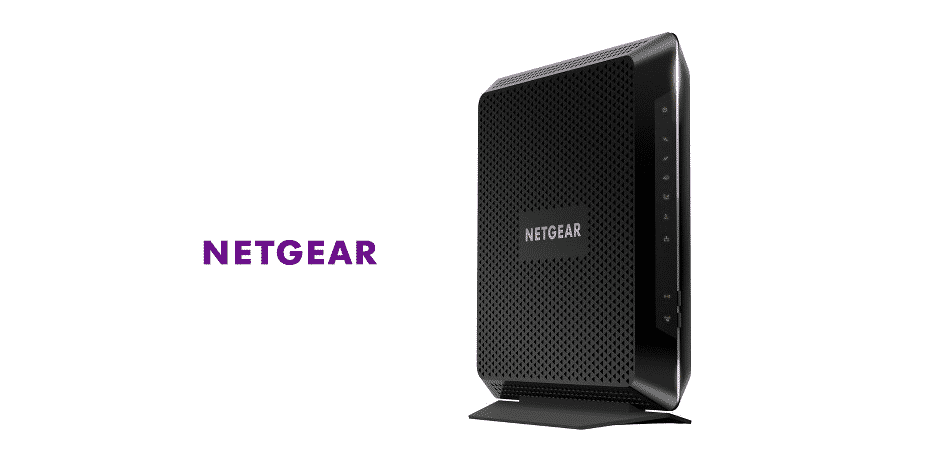
If you have a stable internet connection at your home. Then you should already know that there are two ways to connect to your network. The first one being through an ethernet cable. Which is quite easy when it comes to installing the wires. Additionally, the speeds you will get should be top-notch at all times. However, there are also some downsides to using a wired connection as not every device can utilize it.
This is why people go for the second option instead which is having a wireless connection. This requires you to set up a router at your home. When it comes to these devices, Netgear is considered to be the best option.
Though, there are also some issues that you can get with their products. Recently, some people have reported that their Netgear device shows ‘You are not connected to your router’s Wi-Fi Network’. If you are also getting the same error then here are some troubleshooting steps that you can try.
Netgear: You Are Not Connected To Your Router’s WiFi Network
- Entering Wrong Address
The error code that you are getting can be due to several reasons. While it usually indicates that you are connected to the wrong Wi-Fi network. You might have already checked this but are still getting the same issue. Considering this, one problem can be that the user is entering the wrong address when trying to sign in to Netgear’s control panel.
One option is to open up your browser and ensure that you type in either ‘www.routerlogin.net’ or ‘www.routerlogin.com’. Both of these should open up the same page and then allow you to access the control panel. It is recommended that you double-check these to ensure that there was no typo when entering the address.
- Manually Enter IP Address
If you are still getting the same error even after typing in the correct address for Netgear’s control panel. Then there might be an issue with your device trying to access your IP address. In this case, you can enter your IP manually into the browser. This should take you to the same login page as before but this time your account should log in.
If you are not aware of your current IP address. Then one simple method to find it is by opening up your control panel. Now type in ‘ipconfig/all’ and search for it. It should now provide you with a bunch of information. The user can then go through all of this and locate their default IP address from the data. Enter this in your browser to access the control panel for Netgear.
Some things to keep in mind are that you enter in the correct credentials. The default ones are usually set to ‘admin’. However, if you had changed these then you will have to enter in the new details. Finally, both the password and username for your account are case-sensitive. This is why make sure that you do not have your Caps lock switched on accidentally when trying to enter the credentials.
- Reset Device
If you have tried all the steps mentioned above but are still getting the same problem. Then there might be an issue with the configuration files on your device. These are used to store the information and settings of your router. This is why trying to locate the exact file that is causing the issue can be quite difficult. Considering this, one better solution is to simply reset your router instead. You will have to hold down the small button behind your device for this. This is usually inside a pinhole where you have to insert a small pointy object.
Hold it down for a few seconds until you notice that the lights on your device have started to flash. Wait for a few minutes and all of these LED lights should now become stable. You can then proceed to set up your device again and configure its settings. You should also no longer get the same error code when trying to access your network. Aside from this, you can even make a backup copy of your current settings If the error is now gone. This will help you to revert the changes in case of any other issue in the future.