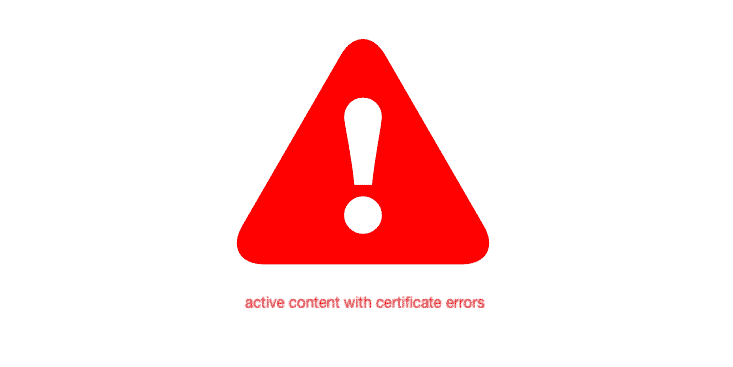
Configuration of the DNS, and servers is not an easy task and you will have to face certain errors if you are not doing it right. “Active Content with Certificate Error” is one such error message, is about the cache most of the time, you will need to fix it if it appears on chrome.
If you have not configured your server correctly, or there are some sorts of problems with the DNS that you are using, you will get to see this error message on chrome. The message is pretty easy to be fixed, and you can get rid of it without having to do much.
You just have to make sure that the DNS is active, and you are not using any other DNS that you are not allowed access to. In addition to that, there are a few other troubleshooting steps that you can try out in order to make it work and get rid of the error for good. The troubleshooting steps that you will need to know about are:
Active Content With Certificate Error
1) Check the DNS
First things first, and you will need to make sure that you are using the right DNS. Most of the times, this sort of error messages occurs when you are using some other DNS than the default one, and that will cause you to have a number of troubles such as getting this error and your browsing experience will be halted.
So, if you are using some other DNS, you will have to make sure that it is configured perfectly and that you are not having any sort of typos on the DNS that might be causing you to face this error.
Another way to get this sorted out would be to reset the DNS to default settings and then set it up again with the manual configuration that you would like to use with your DNS and that is going to solve this problem perfectly for you without causing you anymore troubles at all with your DNS or Chrome.
2) Check SSL
However, another reason behind this error message can be the SSL of the website you are trying to browse on Chrome. If the SSL Certificate on the website is expired, you might be seeing this error if you try to access that website on some other DNS than the default Google DNS on Chrome.
So, you will have to check by opening some other website on the same browser and DNS, and if you don’t get the same error message on the other website, this problem is with the website’s expired SSL Certificate and you don’t need to worry about it.
It is recommended that you leave browsing such websites because it can be dangerous for you in terms of security and privacy of the data that you might be having on your system. Leaving that website will ensure that you are secure and you will also be getting rid of this error message proactively.
3) Developers Tools
Another way to get this problem sorted out is to use the developer’s tools if you don’t want to restart the browser or reset settings on your browser. You will have to open the Develop Tools on the Google Chrome Settings and then go to Application tab.
Here you will need to clear the storage by clicking on the clear storage button.
After that, you can close the tab and open it again on the same browser to make it work for you. This is going to help you out of the problem perfectly and you will not have to face any such issues or error messages again with your browsing experience on Chrome.
4) Reset Browser
Lastly, if nothing else has worked out for you and you are still facing the error message on your screen, you will have to reset the Chrome to its default settings. This will clear out all the history, and your plugins will be gone as well along with the settings.
However, you will be able to make sure that all the settings that were causing troubles for you are also cleared out for good and you will not have to deal with such error messages again on your browser.