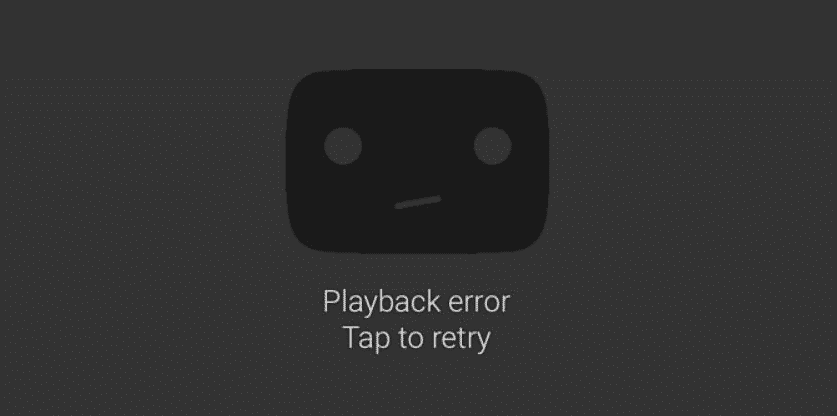
YouTube is an online platform that allows users to stream and watch videos. The service is owned by Google and receives billions of watch hours every day. The user can simply start watching videos by visiting the website. You can even search for a category that you are interested in. One of the best things about YouTube is that people can earn money by posting videos on the website.
There are tons of other things that you do as well. Aside from this, there are also a few problems that people can run into on the service. One common issue reported by YouTube TV users is that they receive the playback error 16 when trying to watch a video. We will be using this article to provide you with some common troubleshooting steps that should help in fixing this problem.
YouTube TV Playback Error 16
- Clear Cache Files
The error 16 from YouTube usually appears when the website is having trouble trying to load the video you want to watch. Though, there can be multiple other things that can cause the error as well. Before trying to get into any technical fixes it is better that you start with the simplest one. Simply rebooting the application might allow you to start watching videos again.
This is because the program stores cache files and cookies on its system to allow you to have a much smoother experience. Though, if these get clogged up then the speed will start to die out and give you similar error codes. You can clear these files by going to the settings of your device. Now browse through it to find the applications installed on your television.
Find the YouTube TV program here and open up its properties. You will notice that there is an option to clear the data and cache files. Try removing the cache files and see if that fixes your problem. If it doesn’t then you can try deleting the data files as well. However, keep in mind that this will remove all your saved login credentials from the application and you will have to enter these again. Sometimes a reboot might also be required before the changes can be applied successfully.
- Update Application And OS
Companies usually tend to release frequent updates for their devices and programs. These are all made to either update the existing features for the product or add in new ones. Additionally, these updates will fix any problem that people had reported previously. Talking about this, most people switch off auto-updates on their devices due to their frequency being annoying. However, you should note that some of these updates are essential.
Not downloading these on your device will cause further problems and you might end up getting error codes like these. Considering this, you should check updates for both your YouTube application as well as the OS on your TV. If there are any new patches available then download and install these on your system. Make sure that your internet is stable throughout the process to ensure there is no interruption.
Furthermore, you should not use your device during this because it can cause the update to fail. Once these have all been installed, reboot your device once so that all the temporary files can be replaced. Your error message should be gone once your TV boots back up.
- Re-Install the Application
If your problem persists then there might be a configuration error on your application. This is quite common and happens when the user accidentally changes a file, they were unaware of. Alternatively, someone from your house might have changed these. Trying to manually go through all of your settings and checking which file is giving you the error can take a lot of time.
Though, one way around this is to remove the application from your device. You can then install it again from the app store of your television. This will delete all of the configuration files from your device and you will have to set them up again.
However, the error you were getting before should also be gone with this. People who are still having a problem can contact the support team from YouTube. They should be able to guide you through all the troubleshooting steps making the process easier.