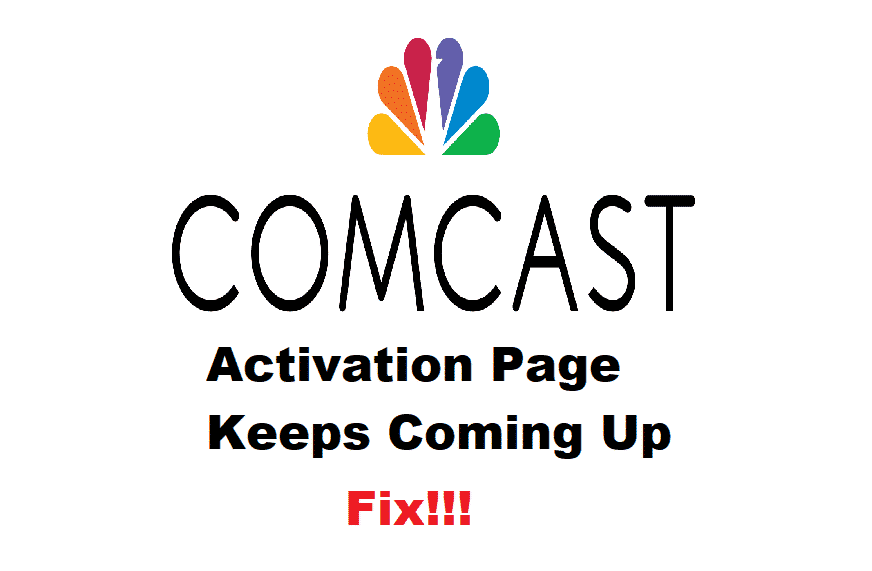
Comcast has become the one-stop-shop for everyone who likes access to the various range of channels, local and international. With this being said, the users will need to activate the account to ensure they can access the channels. Likewise, Comcast activation page keeps coming up error usually bugs the users, but it’s hard to solve it. So, let’s see how this error can be fixed!
How To Fix Comcast Activation Page Keeps Coming Up?
1. Browsing Data
For everyone who has been struggling with the activation page issues, there are chances that the browser is saturated. For this reason, you will need to clear up the browsing data. So, open the settings and scroll down to history. Then, move down to the clear browsing data option and hit it up. On the contrary, it’s better to uncheck the autofill form data and password option.
Also, clear the browsing data from the beginning of time. Once the browsing data is cleared up, try using the activation page again. In case the activation page still keeps popping up, you should try clearing the DNS cache as well. The DNS cache can be cleared by rebooting the device, such as a router, Comcast TV box, and TV.
2. Reprovisioning
Sure, you hadn’t changed any settings but some configuration issues and inevitable. With this being said, it’s advised that you call Comcast and ask the customer representative to remove your modem from the account. Also, make sure that that reprovision the modem from their end. Besides, the customer representatives need to ensure that account data, as well as the provisioning in Comcast’s database, is complete (the information must be correct as well).
3. Bridge Mode
For the Comcast users who are using the standalone or separate router with the gateway device, not putting on the bridge mode will be a wrong choice. This is because it leads to a double NAT issue on the network. Subsequently, keep in mind that the double NAT option will adversely impact the connection with Comcast. So, it’s suggested that users switch on the bridge mode.
4. Network Settings
Some people only try to reset their browser but guess what? You need to keep an eye on the network settings. To begin with, open the advanced tab and hit the network settings. From these settings, you need to choose the “auto-detect the proxy settings for the network.” Usually, people choose the “use system proxy settings”, but it’s not good for Comcast.
5. Activation
In some cases, the issue persists because the users haven’t activated their connection and account. For this reason, you need to open the activation page and make sure the account is activated. In addition, ensure that the account and activation have a valid boot-file.
6. IP Address
While connecting with Comcast, it needs router connectivity for better streaming. So, it’s better that you have set the correct IP address and router address configuration. For instance, when the router is factory reset, the address is shifted to 192.168.1.1, but it’s better to configure the 192.168.2.1 address. In addition to this, you could try disabling the IPv6!