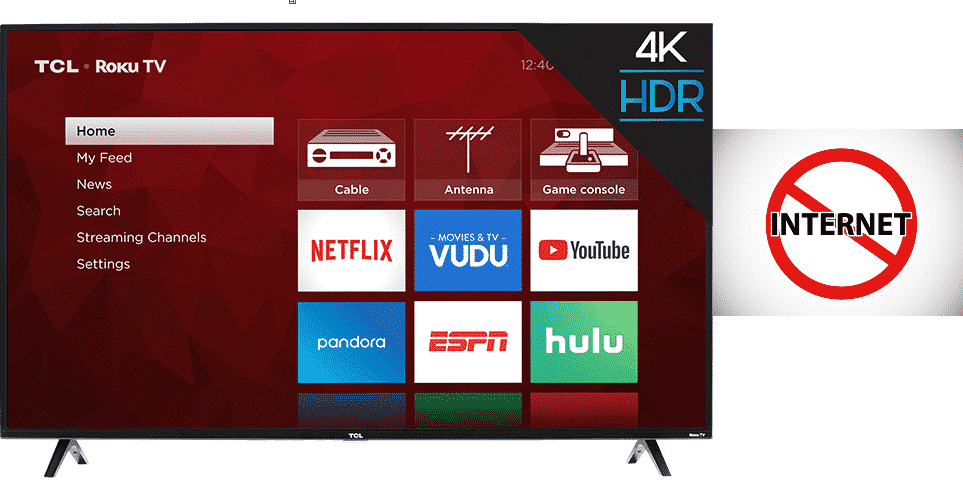
The TCL Roku TV combines the bleeding edge technology of a TCL TV with a streaming system. This allows you to watch movies, TV shows, documentaries, podcasts, news, etc. in high-definition 4k resolution. But all of its features are rendered useless if the TCL Roku TV refuses an internet connection.
Troubleshooting TCL Roku TV Won’t Connect To Internet
Here in this article, we will tell you how to troubleshoot and hopefully fix the TCL Roku TV’s internet problem.
1) Password encryption
Smart home devices like set-top boxes, streaming hubs, smart plugs, etc. are considered relatively dumber than laptops, mobile phones, computers, modems, and routers. The TCL Roku TV is a dumb smart-home device. Meaning if you’ve encrypted the Wi-Fi password, the TCL Roku TV might not have the software capabilities to decrypt it. As a result, your TCL Roku TV, while showing you a strong Wi-Fi connection, will still refuse to form an internet connection.
Follow these steps to simplify your router’s Wi-Fi password so that the TCL Roku TV could decrypt it.
- Open your laptop, open a web browser, type in your router’s IP address, and press enter.
- Log in to the router’s interface, go into your router’s settings, and select a setting that lets you change the router password. Change your Wi-Fi password to something that has less than 15 words/numbers/special characters.
- If reducing the length doesn’t help, change your router’s Wi-Fi encryption setting to either AES/WPA2-PSK or WPA2 Enterprise.
- If changing the encryption setting doesn’t help, remove numerals/special-characters from your password.
- If removing numerals/special-characters from your password does not help, disable the Wi-Fi password.
2) Lower frequency channels
The TCL Roku TV’s Wi-Fi hardware is not compatible with the higher five gigahertz frequency channels. If your home router is a dual-band router or a single-band five gigahertz router, it’s best to change its frequency bandwidth to the lowest channel.
Follow these steps to lower the frequency channel of your router:
- Open your laptop, open a web browser, type in your router’s IP address, and press enter.
- Log in to the router’s interface and look for its connectivity settings. Go into your router’s network connectivity setting and select Wi-Fi to proceed further.
- For changing the Wi-Fi frequency channels, you’ll need to select the Wi-Fi channel settings. Within your router’s Wi-Fi channel settings, you’ll have the option to change its frequency channel to the lowest channel.
- Save your router’s new settings if you want it to operate on a lower frequency channel.
3) Reset TCL Roku TV network settings
Resetting your TCL Roku TV network setting is a temporary solution. Resetting the network setting removes your Wi-Fi settings from the TCL Roku TV’s software database. Upon reconfiguring the Wi-Fi settings, the TCL Roku TV might connect for a few minutes before disconnecting once again.
Follow these steps to reset the network setting of your TCL Roku TV:
- Open your TCL Roku TV settings. Make your way through system and advanced system settings to reach the TCL Roku TV’s Network Connection Reset setting.
Reset your TCL Roku TV’s network settings and run it through a power cycle.
I reset connection and now it won’t reconnect with password or shutting on and off