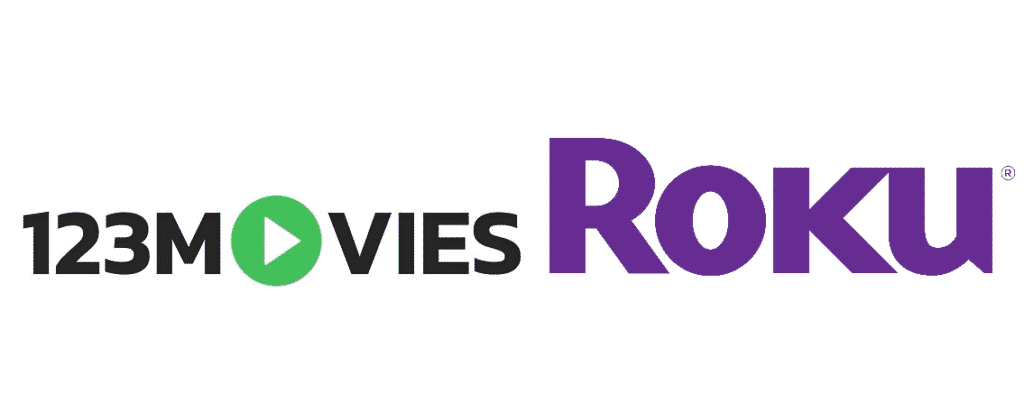
If you are a millennial and have a knack for movies, we are pretty sure that you know about 123Movies. Literally, everyone is using this platform is the alternative to cable TV connection as you can stream the latest movies online. 123Movies also offers high-end video quality for streaming, such as HD and Blu-Ray. However, if you want to run the 123Movies on Roku, you can read this article. In this article, we are sharing everything you need to know!
Downloading & Using 123Movies on Roku
When it comes down to 123Movies, it’s the third-party streaming website. However, the platform offers pirated content, which is why it was taken down back in 2018. But accrediting to the cloning sites, 123Movie is up for use and accessibility. Given the pirated content, you cannot access 123Movies on the official channel store of Roku.
Still, we have got the solution for you because you can install 123Movies on Roku through Kodi. In this section, we are sharing information about using Kodi on Roku to access 123Movies. So, let’s follow the below-mentioned steps;
Screen Mirroring
- First of all, you need to launch the Roku player and move to settings
- Click on the System menu and tap on screen mirroring
- Choose the screen mirroring mode
- Now, you need to select how Roku TV will respond to screen mirroring (choose from never allow, prompt, and always allow)
Once you have optimized these settings, you can switch to the next steps of optimizing the Android phone, such as;
- First of all, make sure that Roku and Android phone both are connected to the same network
- Download the Kodi app on your Android phone
- Go to settings and tap on the display option
- Click on the wireless display
- Choose the Roku device name
- Launch Kodi on your phone, and the screen will be available on Roku TV
The Add-On Method
Well, 123Movies might not be available on Roku’s official channel store; it is available as the add-on with Kodi. With this being said, you can use Kodi to access 123Movies on Roku by following the below-mentioned steps;
- First of all, open the Kodi app on your Android phone
- Open the settings and go to file manager
- Tap on add source options two times
- Enter the channel URL and hit the OK button
- Then, navigate to the Add file source screen and add the channel name
- Switch back to the main menu and click on Add-ons browser from the add-ons menu
- Choose install from the zip file (choose the channel name and file link) and click the OK button
- Click on “install from the zip file.”
- Click on 123Movies from the Video add-ons menu
- Then, hit the install button
- Lastly, go to the videos and move to add-ons
- Click on 123Movies, and it will be launched on Roku