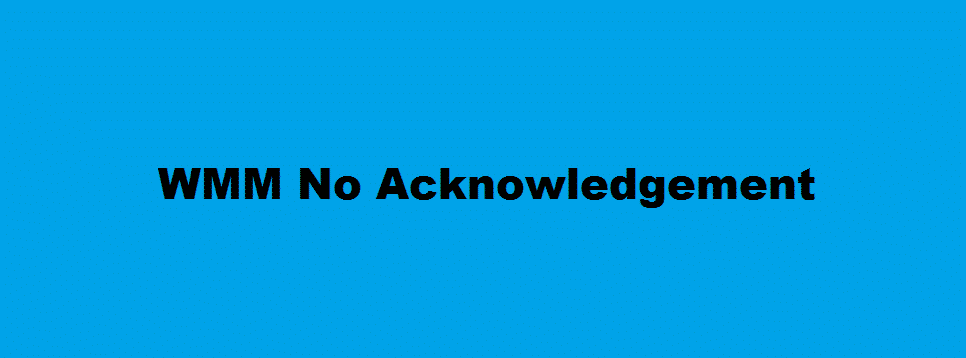
WMM is an acronym for Wi-Fi Multimedia, which is responsible to prioritize different types of traffic on your network if enabled. It is one of the many features that your current router may have. WMM No-Acknowledgment is one the option that WM has. We will go through all of its details in this article. Keep on reading to know the basic tips and solutions for the WMM No-Acknowledgement feature.
Configure QoS Settings For WMM Feature:
You would have to configure your router’s QoS settings for finding multiple priorities to different applications, data flowing, network users or data flows, or guaranteeing a certain level of performance. All these functions and features come up with QoS settings.
Now to configure WMM, you will have to select “Choose Wireless” and then “Basic Settings”. Then, you will have to locate the WMM feature there.
What Does QoS Wi-Fi Multimedia (WMM) Do?
When you enable your router with the WMM—Wi-Fi Multimedia by default, it enables the Quality of Service (QoS) function within your network, which is mainly stashed for your multimedia applications. For example; Voice-over-IP (VoIP) & multimedia video.
Moreover, this feature lets the network packets of your current multimedia application to get prioritized over regular data network packets. The best thing about this feature is that it lets your multimedia applications run much smoother and with the least number of errors. Each one of the WMM devices that have a well-established connection to the router is already made capable of running the network with this feature.
WMM-Enabled No-Acknowledgement Feature:
Once you are done with the QoS settings, and you have enabled the WMM feature. You will see that you have an option to pick “Enable no-acknowledgment” as well. What is it? We will tell you.
WMM No-Acknowledgement refers to the acknowledgment rule & policy which is used at the MAC level. When you enable no-acknowledgment, you can get the networking results with much more efficiency. However, with this feature enabled, you are likely to face high error rates in a noisier Radio Frequency (RF) environment.
It is your choice to either disable WMM or let it enabled. To disable the No-Acknowledgement feature, deselect the Wi-Fi Multimedia if you ever had this feature selected, only tapping on “Disable no-acknowledgment” would get the option disabled until you don’t want it.
WMM No-Acknowledgement Feature—A Solution For Effective Networking:
You can turn this feature on for general use and turn it off when the interference gets higher with your in-home Wi-Fi network. However, it is one good and feasible feature as well as a good networking solution for QoS Settings on your routers.
This feature option is an accuracy facility that plays a vital role in improving the accuracy of the total data transmitted. Your data streaming information is attached to the error checking data to make sure that accuracy is maximum.
The best way by which you can test whether you need the WMM No-Acknowledgement feature ON is to disable it and check if your wireless network faces any particular issue with the accuracy. You can also boost the speed of WMM No-Acknowledgement to make it work more quickly.