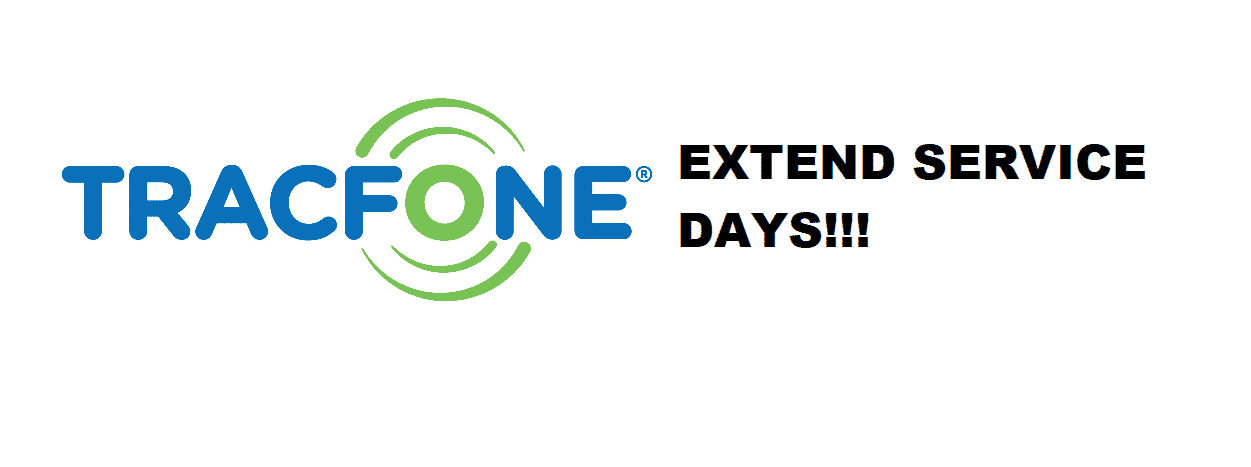
The day that marks the end of your data services is “Service End Date” which is also the last day of your service period. TracFone service days get expired under your chosen data plan. According to TracFone, airtime minutes get added to your phone which doesn’t expire with activated services and usages most probably within six consecutive months for Smartphones and twelve consecutive months for other cellular phones.
Many TracFone customers usually enquire if they can extend their expired services and what does it take to extend the services after they have expired. In this article, we have shared some added procedures by which you can extend your service days with TracFone even after their expiry date has neared.
TracFone Services:
TracFone is the largest no-contracting cellular network provider in the USA that offers cheap and refabricated phones which can add airtime to them based on how much you can pay.
As far as the amount of airtime you purchase is concerned, you already get the service days that range from 90 to 365 days. There are chances that you might surpass your expiry data, now to extend those service days you would need to purchase or simply add additional airtime. These summing ups are easily carried out online or directly from your TracFone.
By extending your data services with TracFone, you would never be interrupted while making and receiving phone calls as well as sending and receiving loads of text messages.
Ways to Extend TracFone Service Days Expired:
These are the variety of ways by which you can extend your TracFone services when you near the expiry date.
- How To Buy Service Days And Airtime Online?
Follow this step-by-step approach:
- Open your browser and navigate to TracFone.com.
- Tap on the green “Activate Phone, Add or Buy Airtime” button.
- Scroll up the “Buy Airtime” button.
- Click on the “Buy Airtime Online” option.
- Now choose the amount of Airtime you want to buy with your credit to extend your TracFone airtime and service days.
- Enter your TracFone number.
- Tap on “Continue”.
Follow the given instructions to take your purchase to end. By doing so, your Airtime would be fed to your account and the TracFone service date will get extended.
- How To Add Airtime And Services Days Online?
Follow these steps:
- Go to your web and search Tracfone.com.
- Tap on the green “Activate Phone, Add or Buy Airtime” button from your screen.
- Now select “Add Airtime”.
- Tap on the “Add Airtime Online” option by clicking the “Go” button right beneath the same section.
- Now input the Airtime PIN Number located on the backside of the airtime card that you have purchased next to your TracFone number.
- At last, click “Submit.”
- How To Add Airtime And Service Days From Your TracFone?
Here is how you do it:
- Go to your phone’s “Prepaid Menu”.
- Now select the “Redeem Airtime” option.
- Enter the Airtime PIN Number located on the back of the airtime card that you have already purchased to add airtime and service days to your TracFone cellphone.
- Submit your request.
Fix my effing phone I am not a tech smart. I am a senior and not good at this PLEASE fix my phone. I have been using taco one for years and have never had sooooo many problems. I will get a new phone when I can afford it!!!
Carol, I know how you feel – I’m generally tech-smart and even I have problems with my Tracfone. I typically go to their website on my computer to buy minutes. See if you can find someone who could go online and help you buy minutes. If you don’t have anyone to do it for you, as a last ditch attempt go to the library and use one of their computers. They should also have a librarian who knows something about going online to buy minutes. Hope this helps.
I recently purchased a LOT of minutes (I seem to have over 500, for some reason), then got “service days expired” message, called, found out that I had to buy “service days” @ $10 for a month, which came with 60 additional minutes that I didn’t need. I was told by the CS person that I now have to buy “service days” on a separate plan from the minutes. Now I’m getting a message on the phone that I have NO service. It would take me years to use that many minutes (hardly ever use the stupid thing). How do I get “service days” w/o more minutes (and get the thing working again)? I’ve been using this service for over 10 years (cellphones don’t work where I live – why should I use a “smart”phone?) and no problems until now.
Neola. I had the same issue. I wanted to add days to my wife’s phone but no minutes (she already had about 2,000). Then I stumbled on an option to add 365 service days for a single $49.99 charge. The cheapest monthly plans are $9.99 for 30 days which works out to about $120 for the year. What you do is make a one time purchase of the cheapest plan they have. No auto-refill – No need to buy any plan again. Just add minutes later when you need them. I have written up the steps in my post below. Too long to repeat here.
Yes! I should have until Dec. 24 to renew.
I can’t seem to add days to my tracphone. I hit add airtime, then okay and then put number in from purchased 365 days card. I hit okay and nothing is added. What am I doing wrong?
Were you able to resolve this?
I was FINALLY able to add 365 service days for $49.99!!! The key was, you can only add 365 days to a NEW plan – you can not add days to your CURRENT plan. btw – I did NOT see the 365 day option when adding Smartphone Plans – just for Basic Plans. Here’s how to do it.
NOTE – some of the screens may be different than what I describe. TF likes to change things often. The key is getting to “SEE AVAILABLE PLANS” or “SHOW PLANS”.
First, go to TRACFONE.COM. At the top, select Shop. Then click ‘Service Plans’. Next page, click ‘SEE AVAILABLE PLANS’. It shows about 4 ‘Some of our Best Plans’. Right below those plans, on the right side, is a line that lets you pick “Smartphone Plans” or “Basic Plans”. REGARDLESS OF YOUR CURRENT PLAN, you must select BASIC Plans, not Smartphone. Scroll down and ADD a plan. Yes – you will have to buy that plan in order to get 365 minutes option. (I chose the cheapest, $9.99, since I already had lots of minutes and text.) On the next panel, press Continue – I did not select auto-refill since this was a one-time purchase for me. That takes you to Checkout. You’re almost there. Scroll down the left side to Options and click “365 Extra Service Days” for $49.99. It will show up in the invoice at the top of the checkout page. Finish the checkout and that is it!
NOTE: If you do NOT see the 365 day option on Checkout, I suggest that you may have added a Smartphone Plan instead of a BASIC plan. This seems to work only for BASIC plans. Before you start over, get rid of this plan on the Checkout page. Click the Garbage Can icon next to the plan. It will take you back to the home page. Now, go back to the beginning of my post. The key is, on either the View Plans or Available Plans, be sure to select BASIC Plans.
I hope it works as easily as it did for me.