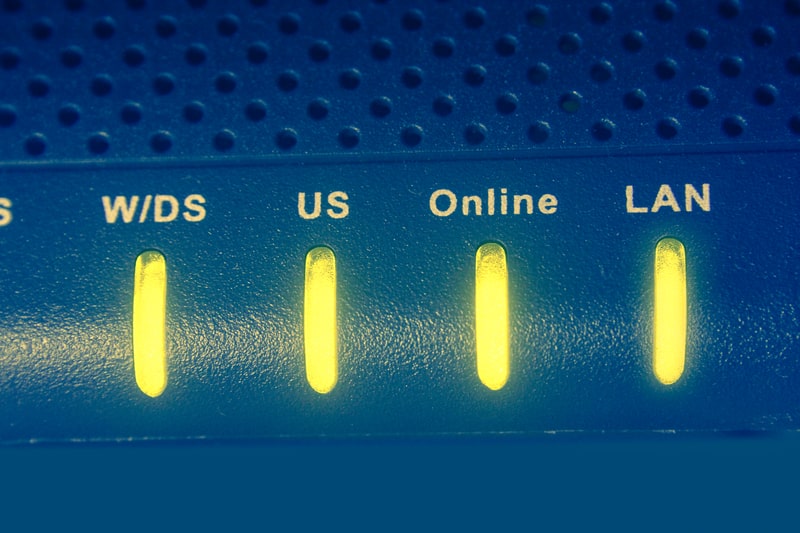
Zoom modems remain one of the best internet devices in the industry, and they have surely improved the internet and network connectivity experience for the users. Just like other modems, the Zoom modems also have a DS light that states information about the downstream channel functionality. So, if your Zoom modem has a blinking DS light, we are adding more information in the article below!
Zoom Modem DS Light Blinking
The DS light blinks in two different colors, including blue and green. The green blinking light means that the modem is unable to receive signals from the coaxial cable that’s coming into the home. On the contrary, if the DS light is blinking in blue form, it’s highly likely that the modem is trying to bond the downstream channels to achieve a better internet connection. Now, let’s check out the steps you can try to achieve solid light!
1. Service Outage
To begin with, the modem’s DS light will start blinking whenever there is a service outage because the modem is not getting signals or connection. For this reason, you need to call the internet service provider and confirm if they are working on fixing the internet connectivity. In addition to this, you could check the official website of the internet service provider to be sure.
In addition to this, you can try the down detector to determine if the internet service is down or undergoing the errors. For this purpose, you will need to enter the name of the internet set in the search bar. All in all, if there is a service outage, you have no choice but to wait!
2. Inspect The Connections
The second step is to inspect the connections on both sides of the coaxial cables. To begin with, you need to tighten both ends of the cables by hand, or you could try disconnecting them before reconnecting them again. In simpler words, the coaxial connection needs to be tight and securely connected. In addition to this, you can try replacing the coaxial cable with a new one to make sure the internal damages aren’t hindering the internet connection.
3. Splitter
The splitters are widely used to divide the internet connection into different parts of the home and connect multiple devices. However, the splitter can be damaged or defective, hence the problem. To determine if the splitter is the issue, you need to disconnect the splitter and connect your coaxial cable to the modem directly. If the DS light becomes solid, the splitter is damaged and can be replaced to disperse the internet connection.
4. Reboot
Rebooting the modem is an effective and straightforward way of resolving the problem associated with blinking the DS light. The modem can be rebooted by plugging off the router for a few minutes and connecting it to the power plug after a few minutes. It might take a few minutes for the lights to stabilize. Once the lights are stabilized, try downloading stuff or streaming something to ensure the downstream channels are working fine.
All in all, you can always call Zoom customer support!