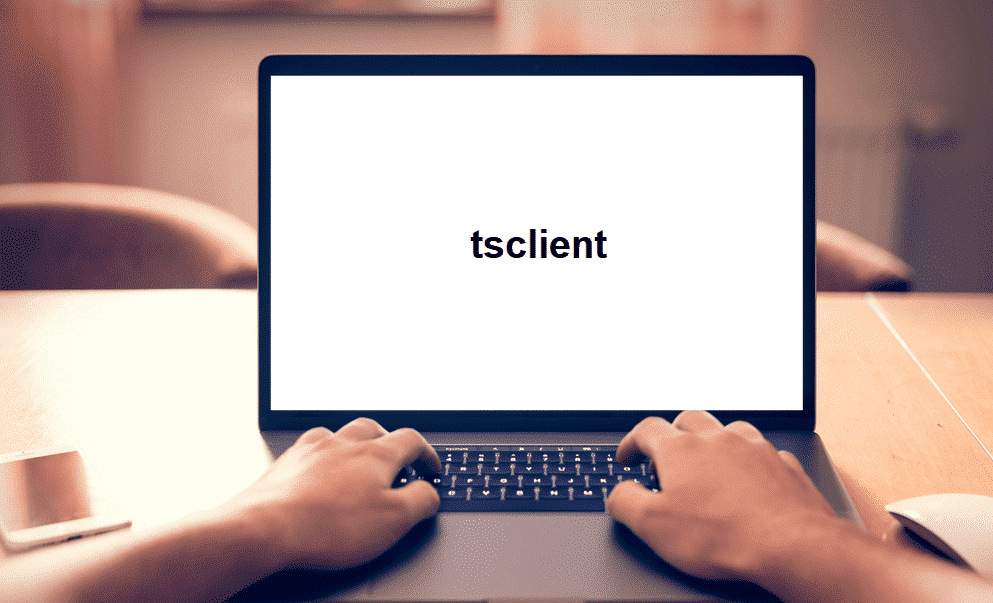
There are different terminologies being used for networking and you might not be aware of all of them. That is why, somethings can get you startled when you see them on your network and you might not know what they mean. Yet, you need to learn about them properly, and a few things that you need to know about it, if you are seeing Tsclient on your network are:
What Is tsclient On My Network?
First of all, you will need to know what is tsclient. Basically, whenever you are connecting some desktop or windows terminal services to connect with some other machine, your local machine will be seen as the “tsclient” on your network. This also allows you to mount some local printer or any other device on the network.
If you are seeing the tsclient on your network, and are concerned about what it might be, you will need to make sure that you are checking on the remote access features first. This way, you will be able to get a better idea if you have connected some other machine, or allowed access to the other devices to be connected on your network.
Is it Safe?
Actually, it depends on the condition if you have deliberately connected some other device with the computer. If you have connected some other computer or machine with yours, and you know what it was for. That means, if you have intentionally allowing Remote Access or terminal services through your windows to some other computer, then it is safe for you to assume that there is nothing harmful for your network or computer security with the tsclient being shown on your network and you can rest assured.
Yet, if you are not sure about it, or you have not connected or allowed any other device to be connected remotely with your machine, then it might be a sign of some intrusion on your network that you will have to fix. That is why, you will need to make sure that you are disabling it in the right manner.
How to Disable?
Disabling remote access is pretty easy and you don’t need to stress much about it. It is pretty simple and you will only need to make sure that you are disabling the remote access on your device so no unauthorized device is connected on your network, and that it is not able to connect on your network again.
First of all, you will need to open the RDP server, and then move to “Remote Desktop Session Host Configuration”. Here you will be able to access Properties and that would allow you to click on Client tab. You can disable it there and that would be just the perfect thing that you are going to need. This will block all the remote access for your PC. So, you will have to enable it manually like this if you are going to enable the remote access again deliberately. Yet, you will be safe from all sorts of unauthorized access on your PC or the network.