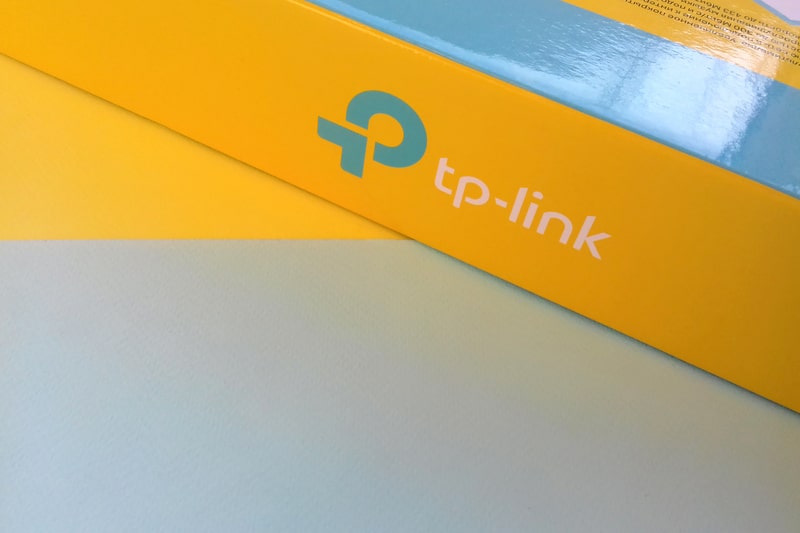
TP-Link Wi-Fi range extender is designed to deliver exceptional internet connection, so everyone in the house can enjoy a seamless internet connection in every nook and cranny of the house. TP-Link RE450 is one of the best ones, with a throughput of over 300Mbps for people who are using 2.4GHz routers. It helps boost the signals, but if TP-Link RE450 flashing red is bugging you, there are some solutions that can be tried.
Flashing Red Light On TP-Link RE450 Fix
The red flashing light on the Wi-Fi range extender usually translates into poor signal strength, which diminishes the entire purpose of using a wireless range extender. Having said that, if you want to turn the flashing red light into blue or green light, below are the solutions that can help you!
1. Reboot
First of all, you have to reboot your Wi-Fi range extender because a fresh start works amazingly for resolving minor configuration errors. For a reboot, you have to disconnect the extender from the power outlet and let it rest for 10 seconds to 20 seconds. Then, connect the extender to the power outlet again – it might take a few minutes to boot up and connect. In simpler words, booting up will result in green light.
2. Distance
If rebooting hasn’t resolved the issue for you, there are chances the Wi-Fi signals are too weak. In most cases, it happens when you move or place the router in a place where the signals are weak. In addition, there are chances that there are some signal interferences, which are causing the slow Wi-Fi signals. The solution is to put the router in the central part of the home to ensure the wireless signals are strong enough to be used and processed by the extender. In addition to this, the router and extender must be installed closer to each other as it helps create a stronger connection.
3. Firmware
The third solution is to check the firmware because outdated firmware can result in performance issues and lead to a flashing red light. So, sign in to the admin dashboard of the range extender, scroll down to the firmware update section from the system tools tab, and hit the update button if a firmware update is available. As a result, the firmware will be installed, but don’t forget to reboot the extender when you install the firmware upgrade.
4. Factory Reset
Reverting the extender to the factory default settings can help improve the overall functionality and internet performance. So, if you have already tried the above-mentioned steps but the red light is still flashing, it’s recommended that you factory reset the extender. The reset process is simple as you have to press the reset button on the unit with the help of a paperclip. It has to be pressed for a few seconds to complete the reset process, so keep the reset button pressed.
The Bottom Line
On a concluding note, these solutions should help transform the red light into green light. However, if you still have internet performance issues, you’ve to call TP-Link customer support for more assistance as they have a technical team available to provide advanced troubleshooting.