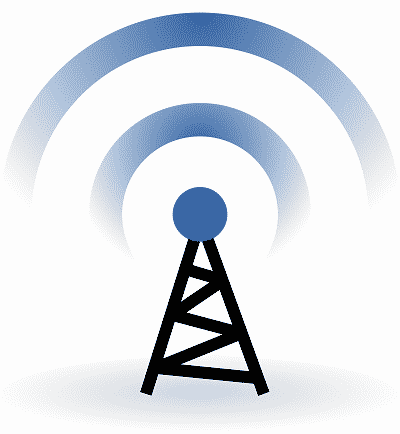
If you have an existing network which is wired, adding a wireless Internet access point to the network can potentially cause conflicts when it comes to using IP (Internet Protocol) addresses. When IP address conflicts occur, it causes problems with Internet connectivity in different areas of the network. Users can have trouble connecting to the Internet, connectivity may suddenly terminate, and overall the service may be intermittent and unreliable.
It is important to be aware of how IP addresses work and what happens once you add a wireless Internet access point to an existing network. This can help you avoid potential problems that can occur after you have invested the time into setting up a new access point.
Understanding DHCP
In order to understand why conflicts occur when you add a wireless Internet access point to an existing network, you must first know some basics about DHCP which stands for Dynamic Host Configuration Protocol and the role it plays in distributing IP addresses. First, an IP or Internet Protocol address is a number which is assigned to each device on a network. Each IP address number is unique and allows two devices to communicate with one another using the Internet.
DHCP is a network protocol which is used to allow a server to assign an IP address to each device that is connected to the network. The IP addresses are chosen from a range of numbers which are used for a specific network.
Whenever a user starts up their device the DHCP automatically assigns an IP address. For example, if you turn on your device which is connected to the network it automatically sends out a request looking for the DHCP. The request passes through the network router which forwards it to the appropriate DHCP server. Once the server receives the request packet it assigns a temporary IP address to your device. Your device then returns a packet of information that informs the server that the device intends to use the assigned IP address.
If your device is using a static IP address it means that the IP address has been assigned to your device permanently as opposed to being dynamic and changing every time you logon to the network. A static IP address can cause conflicts if other devices are assigned to the same IP address. A DHCP gets around this issue by assigning dynamic IP addresses that change every time you start up your device.
DHCP and Wireless Internet Access Points
When you install a wireless Internet access point most of these types of access points are configured to perform as a DHCP server. This is a typical default setting on the equipment you use to install an access point. If you are aware of this ahead of time then you can troubleshoot when you configure the wireless Internet access point to a wired network that already deploys DHCP.
First, the potential for IP address conflicts is greater when you install a wireless Internet access point since the access point is designed to act as a DHCP server by assigning Internet Protocol addresses within the range of 192.168.0.x. The reason this presents an issue is because more than one Internet access point is typically installed on the same segment of the network. If each one of the Internet access points you install on the same portion of the network is within the same DHCP, this will cause IP address conflicts to occur whenever more than one device accesses the network.
The default DHCP of 192.168.0.x may not be compatible with the IP address range you have already been using on the existing network. This is because the devices that are already using a specified range of IP addresses such as 190.160.55.x will be unable to communicate with the other devices which have been assigned 192.168.0.x and vice versa. Additionally, if you have a larger network that is made up of more than one segment the 192.168.0.x range will not work since the addresses cannot be processed through the network router.
Tips on Avoiding Conflicts
If you are setting up more than one wireless Internet access point and you have a larger network that consists of several segments, you can prevent conflicts with IP addresses by planning each scope of addresses in advance of installation. You can accomplish this by mapping out the range of IP addresses that each Internet access point and DHCP will handle. This way each Internet access point is assigned its own range of IP addresses which avoids any issues with IP address assignments.
Also, when you plan the scope of DHCP for each wireless Internet access point and assign a range of IP addresses for each point, you must also take any static IP addresses into consideration. As mentioned earlier, these are IP addresses that are specifically assigned to different devices and never change each time you logon to the network.
When configuring IP addresses you must remember to exclude the static IP addresses from the range of IP addresses for each Internet access point. This helps to avoid an accidental conflict if the DHCP happens to assign an IP address that is identical to a static IP address for one of the devices connected to the network.
Additionally, it will be necessary to assign each device a Domain Name Server address also known as a DNS address. This helps each device locate the segment of the network that contains the appropriate range of IP addresses for assignment. Otherwise, the devices will be searching for the DNS which is assigned to you by your Internet Service Provider. This DNS is primarily responsible for establishing Internet connectivity to your network and does not contain the range of IP addresses that you assigned each Internet access point on different segments of the network.
Hopefully this information will help you to carefully plan out wireless Internet access points to enable devices on a network to connect to the Internet with a minimum amount of hassles.
I am definitely agree with you. make a proper IP plan for your router, most specially if you will used it in a large scale network or else this my cause IP error or IP conflict to the network. this article about adding access point on a LAN to wireless explain perfectly. Thanks for the post.