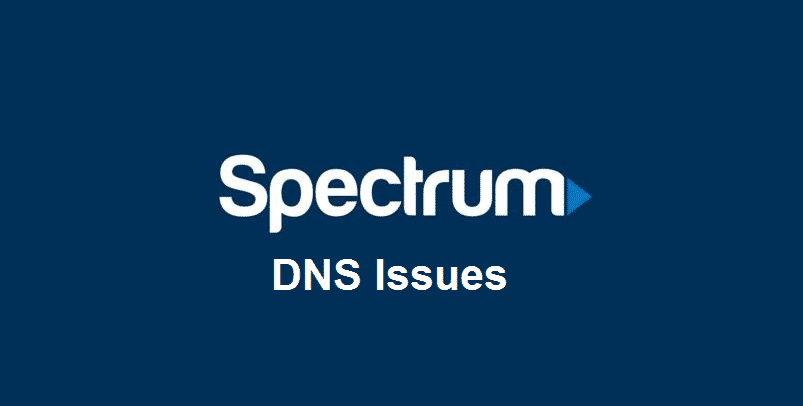
DNS Server is an important part of internet technology. These servers will translate the domain names to the IP address, which promises your direction to the right website. This means that a faulty DNS server will impact the overall browsing experience. So, if you are using the Spectrum internet and it has lagging performance, there are chances that you have Spectrum DNS issues. In the article below, we have added the troubleshooting methods to help you out!
Spectrum DNS Issues
1) Web Browser
First of all, you need to ensure that an internet issue or DNS issue is not caused by the web browser; make sure that you test the web browser firstly. In this case, you need to login to the desired website through other web browsers. It is suggested that you use the renowned web browsers, such as Google Chrome, IE, Mozilla Firefox, and Safari.
When you are able to access the website through different web browsers, you will know that the DNS issue is not the culprit. Also, you can check the application settings on your browsers and update the browser. In addition, you can delete the app and reinstall it again to get rid of incorrect settings and configuration.
2) Firewalls
For everyone who is using Spectrum internet but are not able to access the desired website even after changing the browsers, you need to switch off the Windows built-in firewall. In this case, you need to deactivate the firewall through the control panel. Once you are able to access the website after blocking the firewall, you will know the real culprit behind the denied access and DNS issues. In addition, you need to check the firewall configuration.
3) Router
If you are struggling with DNS issues on your Spectrum internet, there are chances that the internet connection is bad. In this case, you need to restart the router because it gives your server a fresh start. In addition, you can conduct a hard reboot by taking out the power cord. Once you take out the power cord, you need to wait at least 30 seconds because it promises thorough discharging.
Once everything is completely switched off, plug in the power cords and the router will start functioning properly and direct internet signals.
4) Different DNS Server
If no troubleshooting method is working out for you, you will need to select and use another DNS server. In this case, you can use the public DNS server. It wouldn’t be wrong to say that Google is one of the freest and efficient public DNS servers out there.
5) Call Your ISP
Choosing and using another DNS server is usually an effective choice because it shifts you to a light server that’s not congested. However, if it didn’t work, there are chances that issues prevail at the backend. In this case, you can call your internet service provider, and they will fix the possible DNS issues for you.