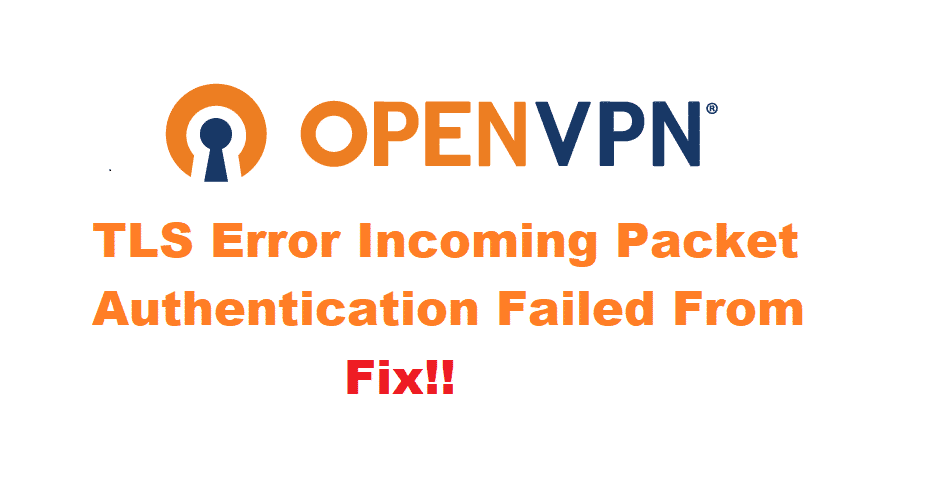
OpenVPN is a VPN software that also acts as a protocol server. It is a really useful feature for people who want to create a secure server for themselves. This can use at both their home and business while their online activity is kept secure by this software. Additionally, users can even have access to files that have been region restricted.
Although, some OpenVPN users might run into the error ‘TLS error incoming packet authentication failed from’ while trying to set up their protocol servers. If you are one of these people then considering this, here are a few ways you can fix this problem.
OpenVPN TLS Error Incoming Packet Authentication Failed From Error Fix
- Error in Configuration Files
Setting up OpenVPN’s protocol server can get a little complicated sometimes. This is because you need to make sure that there are no mistakes in your configuration files while you enter them. Even one small typo or an incorrect symbol can cause your software to give an error. Resulting in the protocol server to not work.
To fix this issue, you can visit OpenVPN’s website. Then, search for the list of configuration files, included with the user manual. Follow the manual in order to check your files. Carefully, see if you have made any mistakes. Correct all the errors you find and that should fix your problem.
- Restart Server and Client
Sometimes a user might restart their server. This can be for several reasons. For instance, they might be getting slow speeds or something like that. According to this, the client would still be running. This will cause the client to keep sending packets it was already assigned for from the server that has just restarted.
The new server will then be unable to recognize the incoming packets and will fail to authenticate them. This happens because when a server is currently running it sends a key to the client which helps it in sending data and information back to the server. Only restarting your server will change the key for it but the client will still have the same one.
So, in order to make sure that both your server and client can send data between each other without any problem. Restart both your devices or you can wait for your client to timeout. Then reconnect your devices from the start.
- Change UDP to TCP
The UDP protocol makes sure that your connection gets the fastest speeds. Hence, it is set on by default on most VPN’s. However, this might sometimes cause a few problems with your connection. The TCP protocol gives slightly slower performance but it has a built-in error checking method. On top of that, it also fixes the errors it finds.
Considering this, you can change your UDP protocol to TCP. These can be switched by opening your VPN settings and selecting the TCP protocol. Save your new settings and restart your VPN. This will apply to your new settings. Now connect your VPN again and it should work without giving any more authentication errors.