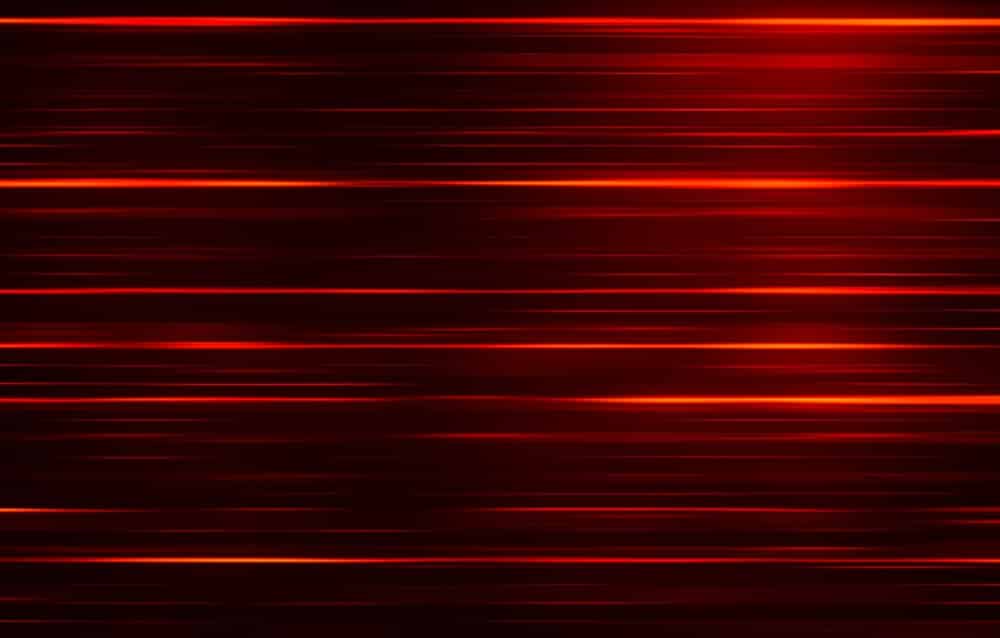
Linksys routers improve internet performance by providing dual 1.8 GHz bandwidth, making daily tasks easier to complete. It not only provides full signal strength coverage throughout your home, but it also allows you to control your network with various features. Its interactive LED displays show the status of your router, so if you have a problem, you can look up the meaning of the light and figure out what’s wrong. That being said, red light on your Linksys router is a commonly reported issue by users. Though the occurrence of red lights is common, we will show you ways to resolve the problem.
Linksys MR7350 Red Light Troubleshooting Tips
1. Out Of Range Connection:
Usually, a blinking red light is observed on most routers, which may be a subject of concern to many users. When you see that your router is blinking red make sure that your router is connected and is discoverable by your devices.
2. Power Source:
Your router may show red lights if it is not getting an ample amount of power supply. Therefore, to fix this issue, check the socket in which you have plugged in the main router. A faulty or incompatible socket might fail to provide the necessary amount of power to the router, making the LED lights go red.
Therefore, to solve this problem unplug your router from the socket and wait for a few seconds. Plugin your device into the socket again so it should run smoothly.
3. Channel Setting:
This is the most important setting that is needed when you install your router in your home or workplace. A red light on your router may appear if your router is unable to find the respective channel that you are trying to access. Therefore, changing a wireless channel can be done using the following steps;
- Go to your web browser and search for your router’s setup page.
- Click the Wireless option on the page and look for a wireless channel.
- Change the default channel to your requirements.
This process may vary for different Linksys users according to the version of the router they are using.
4. Cable Connections:
One of the few things that can cause your router to act erratically is faulty cable connections. If your router has a red light on it, you should double-check your cable connections. Make sure they’re secure and functional. If you’re connecting it to your computer with an Ethernet cable, check to see if it’s damaged or loose to figure out what’s wrong.
5. Firmware:
When your router displays a red light, there are a variety of reasons for this. They are all fairly common, but each requires a different approach to overcome. Similarly, if the problem persists after this step, check your Linksys router’s firmware. Check the version of the firmware and also keep a track of any firmware updates so just in case your router’s firmware is not updated to a newer version you will have to manually update it to resolve the issue.