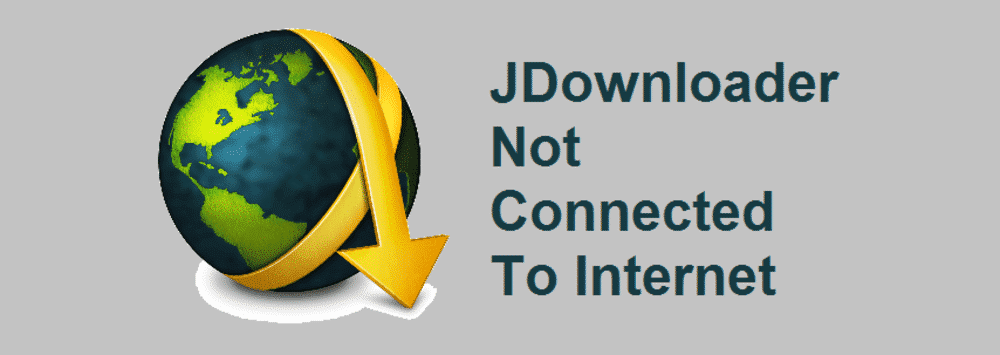
JDownloader is a download manager. It is a java-based application that allows automatic download of groups of files. It takes just a single click to get the link and then downloads the files for you. The software is available for multiple platforms including Microsoft Windows, Linux, and Mac OS. The software also has some open-source parts but most of the software is proprietary.
Jdownloader No Internet Connection
JDownloader is a download manager and of course, it needs internet connectivity to work. If you are getting an error while trying to run the software or downloading some files that JDownloader is not connected to the internet, you need to run a check on the following.
1) Internet Connection
You must have an active internet connection to access the internet. If you are getting such an error, please check your internet connection using some other browser or other application. This would get you a better idea if your internet connection is working or not. If the internet connection is not working, you will need to set that up and the problem will be solved for you. If not, you will need to run following troubleshooting steps to ensure smooth connectivity to the internet for JDownloader.
2) Update Software Version
JDownloader developers are updating the software regularly and updates are being rolled out at regular intervals. You need to make sure that you have the latest version of JDownloader installed at your PC for it to work perfectly. An outdated version does not only have the chances to develop bugs but it will also cause compatibility issues with other browsers and applications that can be the reason for it to not connect to the internet. It is recommended that you keep auto-updates on for your JDownloader.
3) Re-install the software
If the software is updated and has the latest version, re-installing it might help you fix the problem. A simple uninstall and re-install would not be sufficient. You will need to restart your PC after uninstalling the software and restart it. It should do the trick and your JDownloader will work.
4) Disable VPN
VPN plays an important role in your internet connectivity. However, they are not compatible with some applications and hence they can cause errors such as above. If you are using any VPN application on your PC, you will need to disable that application and then give it a try again. In most case scenarios it will work for you.
5) Check Browser settings
There are browsers that would require special permissions to applications such as JDownloader to run. That is why you can have such error messages prompted on your screen. You should check your browser settings and enable JDownloader there.
6) Application Access settings
Latest OS like Windows 10 has access settings to the applications. You need to check if JDownloader has access to internet-enabled. This is the most common reason that is causing trouble with your applications. You need to enable access to JDownloader in these settings if it is not already enabled and it should work for you.
Thank you for this short summary of steps… But, can you please elaborate on point 6, or at least give a reference link about how to do it? And for which user/group account? …? If you assume that we already know this, then you should assume that we also already know about all the obvious steps you’re mentioning.