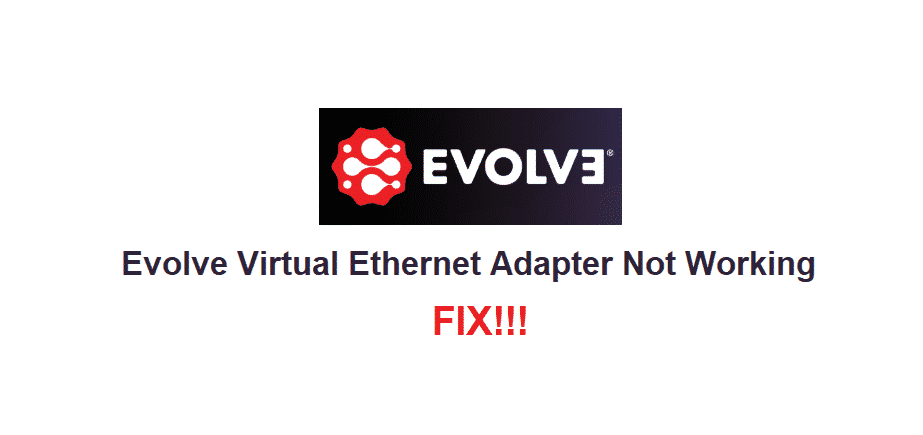
Having access to the internet has become almost a necessity in this day and age. This is because many people have been switching over to using online banking and saving all their important data online. Talking about this, sometimes you might notice that your internet has stopped working on your device.
Evolve Virtual Ethernet Adapter Not Working
There can be many reasons for this but one common problem Evolve members get is the ‘there might be a problem with the driver for the ethernet adapter’. If you are also an Evolve user and your virtual ethernet adapter is not working then here are some steps to help you troubleshoot.
- Reinstall Networking Software
If you have no access to the internet and your ethernet adapter is not then there might be a problem with your networking software. These include all your VPN client data as well as all the virtual switches on your device. This is why it can get quite annoying to find the exact file that might be causing this problem.
In these cases, it is recommended that you completely get rid of all of these files and then reinstall them. This might take some time if you decide to delete these ones by one however, there is one method to reinstall and delete all of these at once. For this, start by opening up your control panel and then proceed to open the ‘Network and Internet’ option. Browse a little to find the option for network reset, this should be under the status tab on most computers.
Clicking on this should start to delete all of your networking data and then install it on its own. If your device asks for permission then click on confirm. Lastly, you should note that all of these file changes will take effect after you have restarted your device.
- Update Network Adapters
In some cases, your network adapters might have become outdated. While most systems automatically update this, you might have disabled this feature. To update your network adapters, open up the device manager on your system. This can easily be accessed from the Start menu. Afterward, locate your network adapter and open it.
You will notice that there is an option to update these drivers from here. Selecting this option should update your drivers on their own. If your driver fails to update then you will have to uninstall them from here. After this, reboot your system and open up your device manager again. You should now see the option to search for the latest network adapters available.
- Change MAC Address Value
If simply updating your network adapters does not fix the problem that you are getting then you need to open up your device manager again. Now look for the option labeled as ‘Evolve Virtual Ethernet Adapter’ here. Right-click on it and then open up its properties. You will see a tab that says MAC Address. Change its value to ‘0’ and save your settings. Give your device a reboot and it should now have access to your internet connection without any problem.