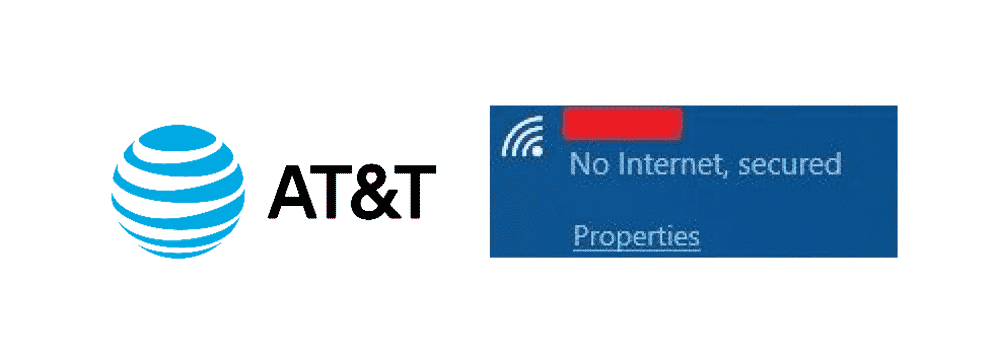
Not so long ago, the internet was considered a luxury that only a few people could afford, but in the recent past, it has become a necessity. This is because people need uninterrupted and fast internet connections to carry on with daily tasks. For instance, replying to emails and browsing how to use the air fryer demands a robust internet connection.
This is the prime reason that people have been choosing AT&T because they have promised to provide robust internet connections to the users. But lately, people have been struggling with “No Internet, secure” errors on their computers. As per this pop-up, there is something wrong with the wireless connection or the configuration.
It is needless to say that this can be frustrating and irritating, but the solutions are pretty simple. In other words, it’s only a matter of time that your internet will get back on track. This pop-up actually means that the internet connection is down, but in some cases, it appears even when you have an active internet connection as well. This can be pretty vague on time because the computer will be exempted from the internet connection.
AT&T No Internet Secured Issue
The issue has been popping up on multiple devices. But there is nothing to worry about because you can easily solve the issues. However, the solution will primarily depend on the network adaptor and the computer setup. In the article below, we have added potential fixes. So, let’s start!
1) Disabling The VPN
So, you are connecting to the AT&T internet connection and the “No Internet, secure” error pops up. Well, there are chances that you are connected to the VPN and its built-in features are causing this problem. This is because they have a kill-switch that works on disconnecting the users from the internet connection if the VPN or the server is down.
To check this cause, you need to switch off the VPN or exit it correctly. Then, wait for a few minutes before you reconnect to the internet. This will probably eliminate the issue. If the internet starts working, you would know that the VPN was the culprit, so you can choose some new VPN or connect to a different server.
2) The IP Configuration
Even if you aren’t using the VPN service and still struggling with that issue, you need to revamp the IP configuration of the system. For this fix, follow the below-mentioned steps;
- Right-click on the start button
- Choose the Windows PowerShell and enter the commands, such as ipconfig /release and ipconfig /renew
These commands will make sure that your computer has a new IP address when it comes to the connection with the local router. This will probably solve the issue!
3) Winsock Resetting
If you are still struggling with the “No Internet, secured” error, you can try resetting the Winsock to get rid of this issue. Winsock is actually the windows socket API and is designed as the communication specification when it comes down to the network services. So, if you intend to rest the Winsock, just type in “netsh winsock reset catalog” and the network will reconnect automatically in some time with fast, active, and secure internet connection.
4) Connection Properties
If you still haven’t been able to fix the error, it is high time that you move your attention to the network adaptor to solve the issue. For this fix, you need to follow the below-mentioned steps;
- Go to the computer settings
- Go to the Wi-Fi connection
- Navigate to the network and internet settings
- Tap on change the adaptor option
- Right-click on the connection
- Go to the properties and ensure everything is checked and enabled
- Click on the OK button but if you checked some boxes on your own, restart the computer and it will fix the issue
5) IPv6
For anyone who doesn’t know the IPv6 is, it is the networking protocol designed with the prime aim of replacing IPv4 because the IP addresses were running out. This protocol was designed for better performance, but it has been showing the errors. So, you can easily disable this by unchecking the IPv6 protocol from the network properties.
6) Network Device Driver
If nothing is working out in your favor, you need to go to the device manager and check the network adapters. In addition, you need to check if the installed drivers need an update. If they do, update them right away. You can also use third-party software that will scan the suitable drivers for your computer.