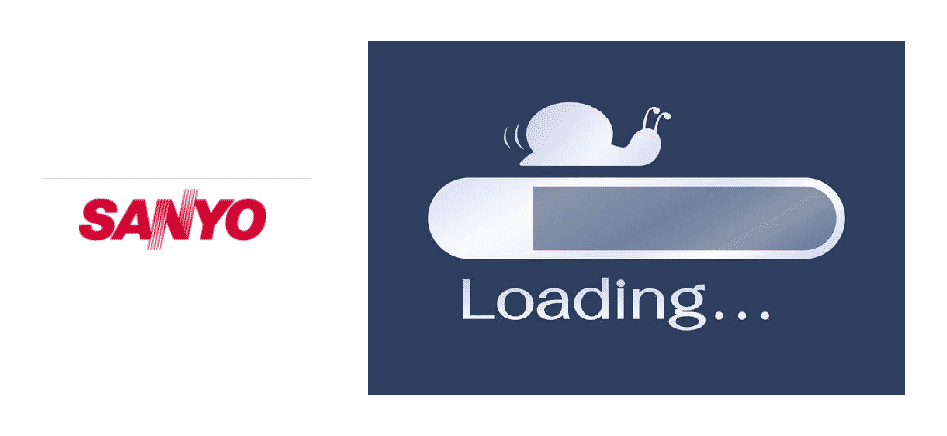
Isn’t it annoying? Facing constant buffering when you are streaming to your favorite TV shows. No doubt, it is. Network issues have a big part to play with the streaming speeds of your Smart TVs. When it comes to Sanyo Smart TV, this Smart TV has always been providing the best of streaming services.
Therefore, downright blaming your Smart TV can be unnecessarily rude. There can be several factors for your slow speed uploading on several streaming websites. Poorly arranged devices, faulty installation of your Smart TV device and Wi-Fi router, and whatnot. All these factors collectively turn up to ruin your streaming experience with your newly bought Sanyo Smart TV.
This article directs the readers towards the strong insight of effective troubleshooting steps that can help them have improved internet speeds. No one likes to stay unnecessarily bound with the slow streaming speeds. Help yourself, get out of this state with the easy solutions that we have proposed.
What Is Sanyo Smart TV?
Sanyo Smart TV is designed for fulfilling your endless streaming options. You are not restricted to the global timings of your favorite show. You can watch it whenever you can with amazing streaming apps.
The built-in Wireless LAN for Sanyo Smart TV is one of the other top features. The video quality is 1080 P quality. Moreover, Sonic Emotion Audio adds up double charms to your streaming experience.
Unfortunately, slow internet speeds can turn all that superb features into nothing at all. Users have been continuously pledging their complaints against their internet speeds with Sanyo Smart TV.
However, there are very fewer chances that your Smart TV is at fault. There can be slow internet speed or irresponsible placement of devices that have been a constant issue. No one knows.
Troubleshooting Ways For Sanyo Smart TV Slow Internet:
We have enlisted here some quick and reliable troubleshooting steps for your that’d possibly help you in getting your fast internet speed back.
- Examine Your Smart TV:
It would be highly cautious if you check the condition of your Smart TV. Make sure there isn’t any serious damage. Get it fixed and if needed replace your device with a new one ASAP.
- Run An Internet Speed Test:
The best way to start troubleshooting slow internet speed is to identify the actual speed figure of your Wi-Fi. Navigate to the speed.net. Make sure to keep other devices disconnected of the internet’s speeds you are checking. It’d be best to see the actual results. If they coordinated and still you are not getting the best speeds; proceed to the next step.
- Reboot Your Wi-Fi Router:
Reboot your Wi-Fi router by unplugging it from the source. Wait for few minutes to plug it back. You’d get the improved speeds by resetting your Wi-Fi router.
- Relocate Your Router/Modem Position:
The best and the most reliable step towards fast internet speeds is locating your router in a proper and suitable position. How? Do not let your router overheat by placing it on some thick surface. Make sure to place it somewhere around the fresh air. Overheated routers and fast internet speeds don’t go together.
- Check Your Device Range:
Most of the time, the persistent buffering is due to your Smart TV installed far away from your router. Such long distanced arrangement would in no way give good speeds thus good streaming results. Always try to keep your router and Sanyo Smart TV in closer contact to avoid unexpected slowdowns.
- Disconnect Multiple Devices:
Due to too many devices connected with the same Wi-Fi connection gives off poor internet speeds. In this way, your streaming becomes slow as well. Make sure to disconnect a few devices for better speeds.
- Avoid Interference:
Try to keep your router or modem away from the concrete surfaces. Such interfering surfaces can weaken your Wi-Fi signal strength thus making your streaming experience quite crippling.
Conclusion:
We recommend you to straightaway contact Sanyo Smart TV if none of the above-mentioned solutions improved your slow speeds. Moreover, to be on the safer side of the things, call your internet service provider as well. I hope this article helped you enough to sort out sudden slowdowns while streaming.