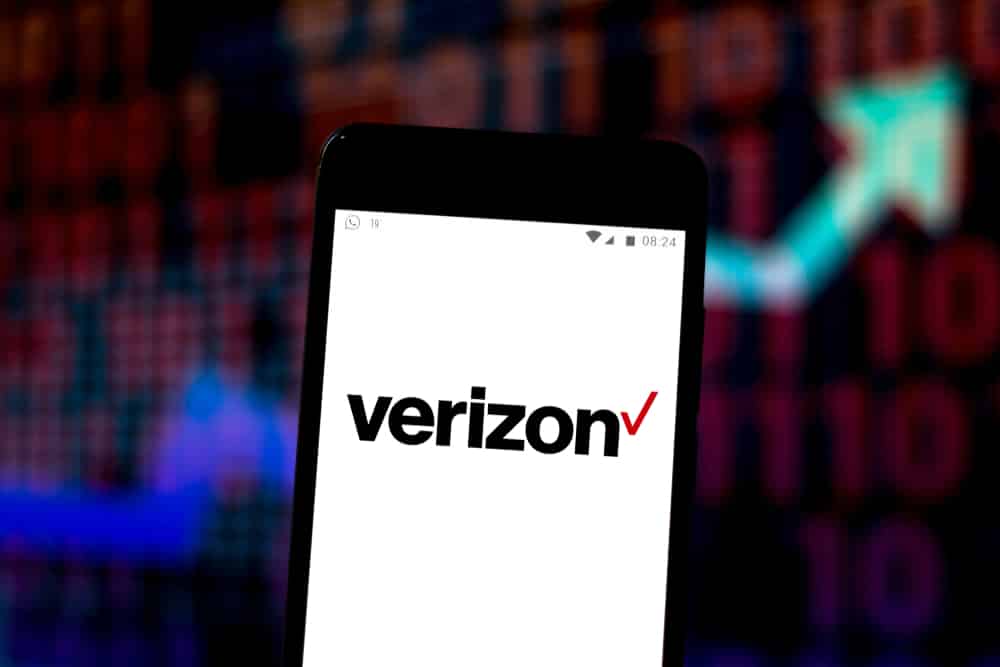
Verizon has always been a brand that listens to its customers’ feedback and offers new plans and products that improve the user experience. For this reason, they have launched a variety of internet packages for its customer base and MiFi is one of the best launches. Verizon MiFi is one of the best hotspots available for internet users as it promises exceptional LTE performance, wider coverage, and improved battery life. However, some consumers have complained about the Verizon MiFi DNS server not responding but the error is quite easy to fix!
6 Solutions For Verizon MiFi DNS Server Not Responding
1. Use A Different Device
When the DNS server stops responding on one device, it’s recommended that you try connecting to another device while connected to the Verizon MiFi and access the same website. If you can access the website, there is something wrong with the device you were previously using. You should reboot that device or update its software. On the contrary, if you are still unable to access the websites, you must reboot the MiFi device.
2. Use A Different Web Browser
The second solution is to shift to a new web browser. For instance, if you were using Google Chrome and had the DNS server issue, you can switch to Mozilla Firefox or Microsoft Edge. If the internet works on the other web browser without any error, all you need to do is to update the previous internet browser to the latest version, and internet connectivity will be optimized.
3. Reboot
Another solution is to reboot the Verizon MiFi. This is because poor device performance can directly impact internet performance. So, switch off the jetpack device (it’s the MiFi device) and keep it turned off for five to ten minutes. Then, turn on the device and start by connecting it to one device only. If one device achieves a reliable internet connection, you can connect other devices to the hotspot. However, before you start connecting the devices, give the device some time to stabilize.
4. Firewall & Antivirus
If you have followed the above-mentioned steps but the DNS server issue is still there, the firewall and antivirus on the device are likely interfering with the network connection. So, it’s recommended that you turn them off temporarily, and don’t forget to turn off the firewall because it’s enabled by default. Once the antivirus and firewall are disabled, reboot the device before you connect it to Verizon MiFi.
5. Disable The Connections
If you have connected more than fifteen devices to the Verizon MiFi, it could be the reason behind the DNS server error. So, we recommend that you disconnect the extra devices, particularly the devices on which you aren’t using the internet. For future reference, it’s best to keep the device connections to ten or less – it helps achieve a reliable internet connection.
6. Turn Off IPv6
The last solution is to turn off IPv6 – this is the latest internet protocol version that helps prioritize the devices for the connection. However, it’s likely to cause the DNS server response error, so disable it. For this purpose, just open the network properties, scroll down to IPv6, and toggle it off.