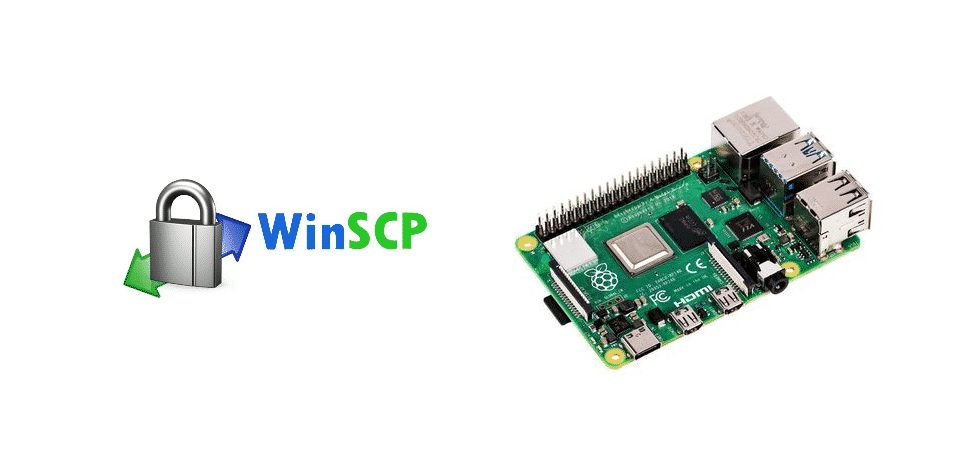
WinSCP is basically an FTP and SFTP client for Microsoft Windows. With this client, the users can copy the files between remote servers and local computers or devices.
Some users are struggling with WinSCP Raspberry Pi permission denied whenever they try to copy the files. Well, it can be frustrating, but we have the troubleshooting methods to help you fix this error!
WinSCP Raspberry Pi Permission Denied
1) Sudo -S
In the first place, you have the streamline the SCP Shell settings to ensure there are no errors hindering the entire process. For this purpose, you have to open WinSCP. When the WinSCP is open, you need to open the launch window and choose the connection that you are connected to. On the connection option, hit the edit button and scroll down to the advanced tab.
From the advanced tab, tap on the SCP Shell option, and you have to change it to sudo -s. When you choose this setting, just save the settings. Once the settings are saved, you will have root access to the filesystem of Pi. After you complete the function, you need to change back the settings (as they were before changing to sudo -s).
2) SCP Settings
If changing the sudo -s didn’t fix the issues for you, you have to tweak the SCP settings. For accessing the SCP settings, you have to select the edit option from the launch window of WinSCP. After this, you have to open the advanced tab and change the SCP settings. Generally, the SCP settings are set to default editor, but you have to change it to Notepad ++.
Keep in mind that Notepad ++ is not installed by default on the system, which means you have to install Notepad ++. Once the settings are changed, the Unix line endings will be preserved when you are editing the files and data.
3) Transfer Resuming
If following two previous troubleshooting methods don’t work, you have to disable the transfer resuming function on the system. In case you don’t know how to disable transfer resuming, follow the steps mentioned in the section below, such as;
- In the first step, you have to open WinSCP
- Now, go to the bottom-left corner and click on the advanced options
- From the advanced options, tap on preferences
- Scroll down in the preferences tab and click on the “radio-type” buttons
- As a result, the confirmation box will appear on the screen and disable the transfer resuming
- Then, hit the OK button, and you will be able to get rid of the error
4) Security Permission
If the error is still there and it doesn’t seem to go away, there are chances that the security permissions on the server are disturbed. To resolve this issue, you need to transfer or delete the files to/from the computer system. It will give the root permission to the system (the users can be able to log in through SSH login).
The Bottom Line
With this article, we shared how the WinSCP Raspberry Pi permission denied error can be resolved without any issue. We hope that you are able to use the Raspberry Pi without any issues!