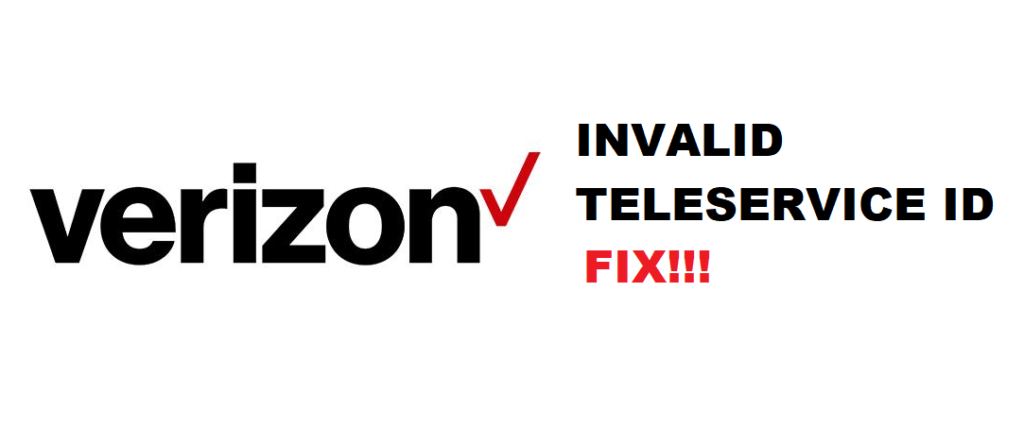
Verizon is an ultimate choice for everyone who needs a voice, message, and internet packages for their phones. It’s pretty clear that messages have become the most common medium to communicate with everyone out there. However, some Verizon users are struggling with Error 4: Invalid Teleservice ID error on their messages. With this being said, we have added the troubleshooting methods in the article below to help you out!
Troubleshoot Error 4: Invalid Teleservice ID
1. Contact Issues
First of all, you need to check if the message and error issue is occurring with one contact or every contact. For instance, if the error occurs with one contact, it’s pretty obvious that there is something wrong with the connection to that specific contact number. However, if the error is prevailing with every contact number, you can move to the next part.
2. Messages+
If you are unable to send messages given the error on the default messaging app, we suggest using the Messages+ app. This is because the app is properly controlled and managed by Verizon that helps streamline the connections. All in all, try different messaging apps before dialing up Verizon.
3. Device Updates
In the majority of cases, the issue occurs even if your mobile phone is undergoing security or software issues. With this being said, the error might even occur if you have recently updated the software or operating system. So, it is suggested to take a step down with software and operating systems and it will fix the error.
4. Wi-Fi Calling
If you are a Verizon user and struggling with Error 4: Invalid Teleservice ID error, there are chances that you have switched on Wi-Fi calling on your mobile phone. In case you are using the Android smartphone, you can disable the Wi-Fi calling feature through the advanced calling setting. In case you are using the iPhone, just ask Siri to do the magic for you.
5. Toggling
Error 4: Invalid Teleservice ID is sometimes the result of network issues and weak signals. In the same vein, there are chances of inefficient performance of network infrastructure. In this case, you need to give a fresh start to the signals. With this being said, you need to toggle the airplane mode off and on a few times. Also, when you toggle on the airplane mode the last time, wait at least thirty seconds before you toggle off the airplane mode.
6. Reboot
In some cases, Error 4: Invalid Teleservice ID error is the result of minor software glitches in the phone. These glitches might impact performance and service quality. In this case, you need to reboot your phone. You need to reboot the phone by pressing and holding the power and volume down button together. This reboot will fix the probable network and signal issues and you will be able to send and receive the messages again.
7. Factory Reset
In some cases, the issues are too huge to be sorted with the simple reboot. Yes, we know you dread factory reset but this is one of the most reliable ways of getting rid of Error 4: Invalid Teleservice ID notification. So, just factory reset your phone and when you insert the stings again, you will have a streamlined connection.
8. SIM Card Tray
Whenever you are unable to send and receive the messages because of Error 4: Invalid Teleservice ID, you need to work on the SIM card tray. This is because an ineffective tray might lead to signal issues, so it’s suggested to replace the SIM card tray.
9. Bluetooth & Network Issues
Sure, Bluetooth is one of the easiest ways of sharing the media. However, it can also impact the signal quality that can lead to Error 4: Invalid Teleservice ID. So, we suggest switching off the Bluetooth and try sending the message again; we are pretty sure that you will be able to receive/send the message. Other than Bluetooth, there are chances that network settings have gone wrong. So, make sure to reset the network settings.
10. Location Settings
If you have wrong location settings, there are high chances that you will struggle with Error 4: Invalid Teleservice ID. So, make sure that you have set the correct location settings. In addition to location settings, also set the correct date and time.