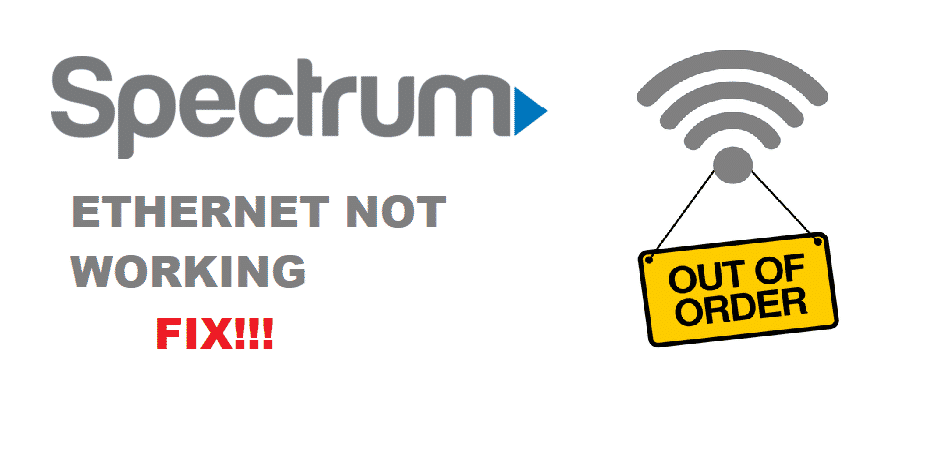
Internet connections have become an absolute necessity for everyone out there because they need to stay connected. This is the prime reason that everyone either has data connections or Wi-Fi connections at home and in the workplace. In some cases, people use the cable internet. Usually, the ethernet is used because it optimizes the internet connection. So, if the Spectrum ethernet not working, we have outlined the troubleshooting methods for you!
Troubleshoot Spectrum Ethernet Not Working:
1. Ethernet Enabling
First things first, you need to make sure that the ethernet is enabled, so ethernet functions properly. You can check the ethernet connection from the network and internet settings tab of the device. In addition, one needs to find the correct network (make sure it’s a local area connection). On the other hand, if there is a “not connected” message under the connection name, you need to enable it by right-clicking. This process will take a few seconds to optimize the workability of the connection.
2. Different Ports
If the enable clicking didn’t work out the ethernet issue even after waiting for a few minutes, you would need to plug the cable into some port. There are multiple ports in the router, so you can try different ports to check the ethernet connection. If the ethernet worked by plugging into other ports, you would need to replace the router because there is a hardware issue.
On the other hand, if the router replacement doesn’t fix the ethernet issue, you might need to swap the ethernet cables. You can either look for damages yourself or call the technician to help out. In either case, you will need to replace the cables.
3. Hardware & OS Issues
If you have tried changing router and cables and enabling the setting, and it still didn’t fix the ethernet issue, there are chances that there are hardware issues. For the hardware issues, you can conduct the disc and boot. On the other hand, if ethernet is working fine for Linux, you might need to check the Windows. In the case of Windows, you must reinstall the ethernet drivers by following the below-mentioned steps;
- Open the device manager from the start menu
- Go to the network adapter section
- Scroll to the ethernet adapter and right-click on it to choose the uninstall options
- Click on the OK button
- Now, restart the computer, and the ethernet driver will be reinstalled automatically
4. Reboot The Modem
For people who are unable to use the ethernet connection, there are higher chances that the modem’s software is impacting the performance. With this being said, you need to reboot the modem and make sure it has optimized a proper connection.
Internet Service Provider Issue
For people who are unable to use the ethernet even after the troubleshooting tips, it’s suggested to call the internet service provider, aka Spectrum. They will inform you about the possible outage or glitch. In the same vein, they will be able to help you out with guidelines to ensure your ethernet is up and running again.