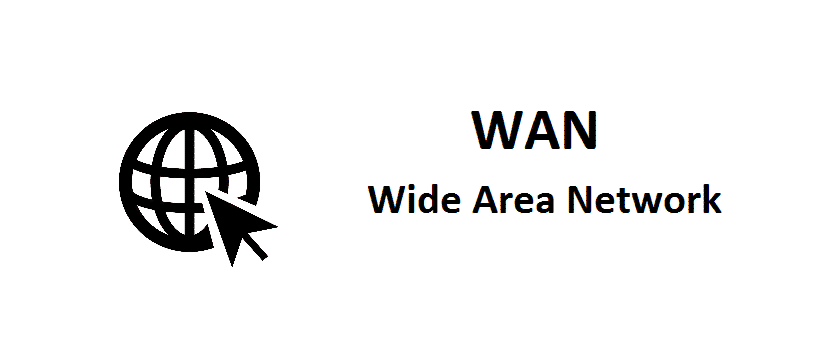
A wide area network (WAN) is a combination of multiple local area networks (LAN). For example, if you have a router that is connected to the internet, the router is the LAN and the internet is the WAN which is further connected to other local area networks. Having this connection allows you to share and receive data from other local area networks.
Enable Web Access From WAN
Wide area networks are independent. They are not constrained by space like local area networks. Which means that a WAN can be accessed from anywhere.
So, what does it mean to enable web access from WAN?
In this case, you should have a router connected to a WAN. Enabling web access from WAN allows the internet to have access to this wide area network. Thus any device connected to the internet now has access to this particular WAN.
As a result, this can be extremely dangerous. Because your computer and many other devices are connected to this WAN, so even though you can access the Wide area network IP and control it through any device, other people with malicious intents can do the same.
Big corporations that construct their Wide area networks have to deal with this issue as well. But unlike a common consumer, they have firewalls and many other security precautions in place to protect their servers from such attacks.
But if you have a router like the ASUS wireless router and want to enable web access, you can do so by following these steps.
- Open the Wi-Fi and connect with your ASUS router.
- Open the web browser, click on the search bar and type the IP address 168.1.1.
- Press enter, this will open up the routers login page.
- Enter your username and password then click the sign-in button.
- After signing in, scroll down to the bottom. Look on the left side of the page where a list of options is given. Below the option for the firewall, you will see the option for administration. Click on it.
- Upon clicking the page will refresh allowing you to see a new page. On the right side of the options list, you will see four tabs. After the first tab which is called operation mode, you will see the tab for System. Click on it.
- Clicking the system tab will display a bunch of new settings. Scroll down to the bottom. Below the setting called authentication method, you will find the setting for enabling WAN called enable web access from WAN. Click on yes to mark it.
- Now it will ask you to input the port address inside the box in front of the setting called port web access from WAN. Write 8080 inside the box then press enter.
- Click on Apply to confirm your changes.
- Wait until the settings are applied.
- Once again find a setting called network map from the list on the left side and click on it.
- Below Internet status, you will find the WAN IP. Write it down.
- Logout.
- Click on the Wi-Fi settings and connect to another network.
- In the search bar type in the WAN IP and press enter. This will open up the login page.
Enter your details and continue.