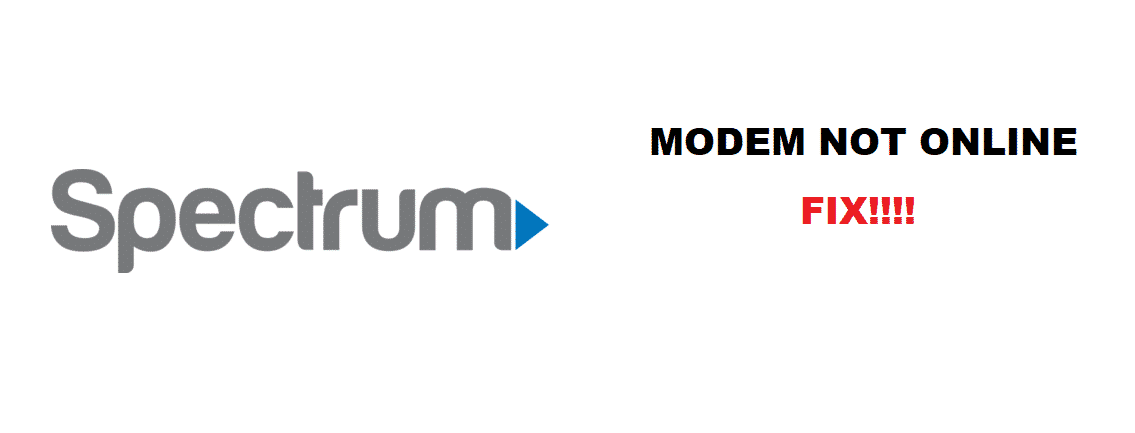
Wireless networks are growing in demand, but they have a core component, named as modems. Modems are designed to ensure that users are receiving internet signals. Similarly, the Spectrum users are having issues with modem because it doesn’t show the online status. For all such issues, we have outlined the troubleshooting tips. So, let’s start!
Speed Tests
If the modem is not online or you are experiencing a slow internet connection, you need to run the Spectrum speed test to see if your wireless or wired internet connection is experiencing some technical issues. You need to connect the modem and computer through the ethernet cord for running the speed tests.
If the internet speed test results are lower than the current internet plan, you can try talking to the internet service provider for this issue. Also, you can reset the wired connection, and if those speeds are exceptional, you will know that internet lag is due to the wireless connection.
Troubleshooting Spectrum Modem Not Online
The Wi-Fi speed and modem performance are influenced by different factors, inclusive of the following;
1. Competing Devices
When the increased number of devices are connected to the internet, the bandwidth for each device will be limited. So, with such lags, you should try reducing the number of connected devices, and it will positively impact the device performance.
2. Outdated Devices
If the device is ten years old, wireless technology will be equally old. Such old and outdated technologies will negatively impact network performance, and internet connectivity will be hindered.
3. Networks
There are chances that your computer system is connected to some other internet connection because the bandwidth seemed similar. So, that might be the reason for the slow internet connection.
4. Distance Matters
The computer system and the modem should always be in close proximity if you need a robust and fast internet connection. So, it is advised to move the devices and improve the speed of the internet connection. According to experts, the modem shouldn’t be more than 125 feet away from the computer system.
5. Obstacles
The modem should always be positioned in the central part of the home. This is because extra obstacles, such as walls, can cause hindrance in the signals.
6. Time
This is one of the most impactful yet the most underestimated point that can lead to sluggish internet. The internet speed, wireless or wired have slow internet speed from 5 PM to 9 PM because it’s considered to be the peak time. So, make sure to check the internet speed during off-peak hours.
7. Settings
If nothing works, you need to reset the security settings of the network and make them default. This ensures that there are no hindering settings, promising better internet speed.
8. Restart The Modem
People tend to have issues with the wired internet connection, which is usually blamed on the modem. In this case, you need to restart the modem while following the below-mentioned steps;
- Take out the power cable from the modem
- Switch off the router
- Plugin the power cable again into the modem and let it rest for two minutes
- Switch on the router again and let it rest for two minutes as well
- Now, restart the mobile devices and computer as well, and the modem issue will be resolved
9. Check The Equipment
If you are struggling with the Spectrum modem issue, you need to ensure that you are using the genuine products and equipment. In addition, keep an eye on the ethernet cable connection and make sure that all the cables are tightly plugged in. The modem and router should be switched on all the time. However, if the router is connected through the Ethernet cable, the LADN LED light should be switched on. Also, make sure the devices you are using are compatible with the Wi-Fi configurations that you are using, i.e., 2.4GHz or 5GHz.
10. Wireless Settings
You need to ensure that SSID of the Wi-Fi network and settings on the computer are identical and in-line with each other. The router will have SSID and password written on the bottom of the router. Also, you might need to add the MAC address of the computer system in the advanced wireless settings screen. The MAC address is added to the access list of routers.