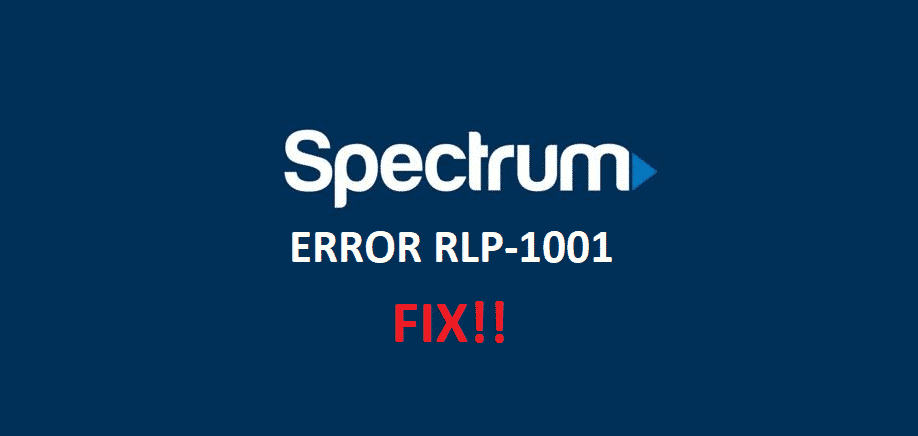
Although most of the Spectrum users enjoy a hassle-free and comfortable experience with their Spectrum services, during the past few years a few users have reported getting the error message RLP-1001. While for most of the users this error message disappears on its own, a few users have reported encountering the error message again and again. If you are facing the Spectrum RLP-1001 error, this is a troubleshooting guide that you can use to get rid of the issue.
The code RLP-1001 indicates that you are facing connectivity issues. This error may also be caused by something that may be preventing the client device from properly connecting to the servers of Spectrum.
Spectrum RLP-1001 Error
If you are facing the RLP-1001 error, here are a few steps that you can take to get rid of this error:
1 – Check if the Router is Working Properly
As it is a connectivity related issue, the first thing that you need to do is to check if your router is working properly. Try browsing the Internet. If you are unable to browse then reboot the router. Sometimes, rebooting the router gets rid of the cached data or bugs that may have developed over time. So reboot the router. Open your browser and play the same video again. It will most probably run smoothly.
2 – Clear App Cache
Clear the cache from your Spectrum TV App. You can do this by going to the app settings of your device. Go to the Spectrum TV App and clear the cache. This will get rid of all the previous data related to the app stored in the device. Now when you will open the app again, it will again fetch the information from the server and try to connect. Also, it will take a little more time to start working due to new data being downloaded. If you still face the same error then there is most probably a different reason for the issue.
3 – Uninstall and then Reinstall the Spectrum App
Another thing that you can try to solve the issue is to uninstall the Spectrum app and then reinstall it again. You can do that by following these steps:
- First off locate and select the Spectrum app on your device.
- After that press uninstall. It may take a few seconds to uninstall the app, so wait for a while.
- Now go to the App Store and search for the Spectrum app there.
- Once you find the app, tap install. Let the installation process finish. Once the app is installed, open it and login with your Spectrum TV credentials.
- Now check to see if the issue is resolved.
4 – Contact Customer Support
If you have tried all the steps mentioned above and still the error persists then there may be some issue with the wiring or maybe some issue from your service provider. So contact customer support and let them know the issue. They will guide you on how to troubleshoot the issue on your own. If that fails, they will take care of the problem on their own.