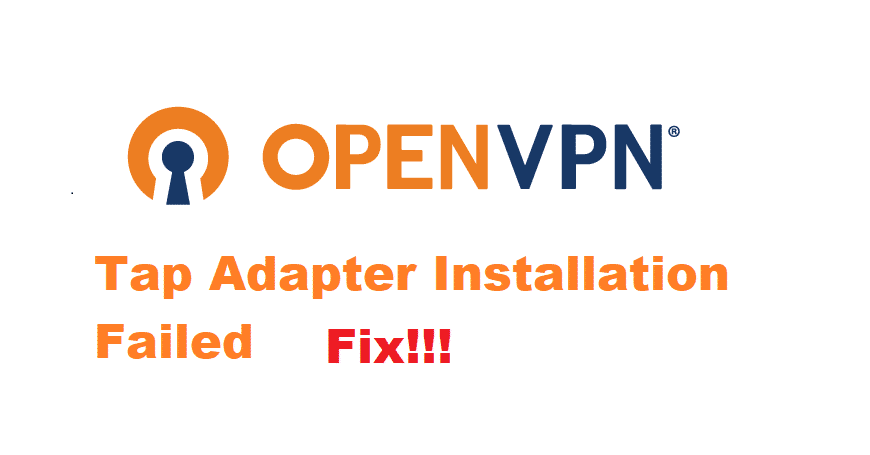
The tap adapter is a driver made by windows. It is essentially a virtual network interface that is needed to provide VPNs to establish a connection with an internet network. When using a VPN, this driver is really crucial as most software that provides protocol servers won’t work without it. For instance, OpenVPN also needs a tap adapter to provide servers and security to its users.
Even though this might be the case, sometimes OpenVPN users get the error ‘failed to install tap adapter’. If you happen to run into this problem, then here is how you can fix it.
OpenVPN Failed To Install Tap Adapter
- Restart Your Device
Continually running your computer, laptop, or other devices can make it slow and run into errors. This usually happens because a lot of background processes get stockpiled in the background. The temporary cache files also keep getting stored up. By restarting your device all these processes will end and the cache files will get deleted.
This makes your computer run fast again without giving any more errors. To restart your device, open up the start menu, then go to power and select restart. After, your device is done restarting. Download the tap adapter drivers you were getting errors with before. But this time they may download successfully without getting interrupted.
- Update Drivers
The current version of your tap adapter or OpenVPN might be outdated. Older versions of drivers tend to have many errors and bugs, which are fixed after a company provides its users with an update. This might be the reason why you are getting this error.
Simply updating your drivers may solve your problem. Start by updating your OpenVPN. After this, open your ‘control panel’ and then proceed to locate and open your ‘device manager’. Scroll down a little and look for ‘Network Adapters’. In the following tab, search for a device that is showing up as ‘unknown device’. This will be your tap adapter.
Right-click on your tap adapter labeled as ‘unknown device’ and click on ‘Update driver software’. Next, you will need to click on ‘Search automatically for updated driver software’. This will update your tap adapter. Now, restart your computer to ensure that all the temporary cache files have been removed and then replaced by the updated drivers.
- Disable Firewall
Your firewall might be interrupting the tap adapter from installing. This can happen sometimes when the firewall thinks that you are trying to install a virus on your computer. Disabling your firewall will allow you to install your driver without any issue.
Start by opening up your antivirus program. Go to the firewall and open its settings. Here you will see the option to disable it. After your firewall is switched off, install your tap adapter. To make sure that your firewall does not interrupt your OpenVPN to use the tap drivers after this. Set up an exception for both OpenVPN and tap adapter from firewall’s settings as well as your antivirus program.
This will allow your VPN to bypass your firewall and then connect with your internet connection using the tap adapter drivers without getting any errors.