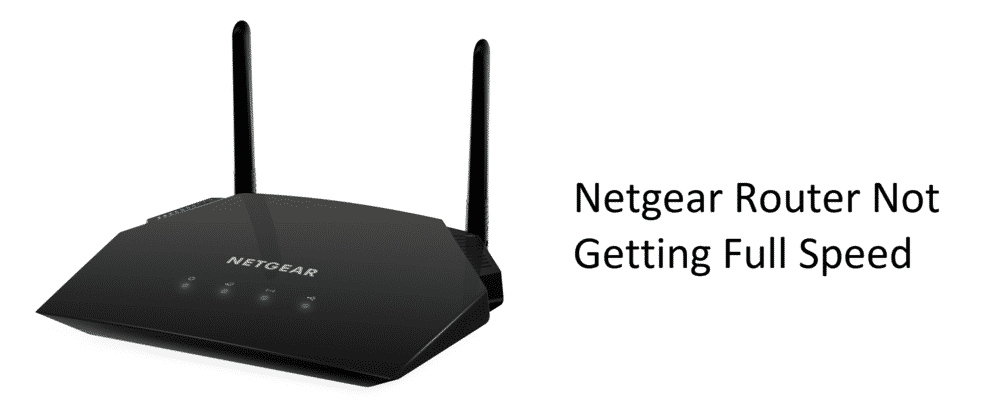
NetGear Wi-Fi routers are the first preference for the users that are looking for mid-range, performance-oriented and domestic routers. NetGear promises the best performance out there with the right durability and optimal network stabilization at the right price that is not possible otherwise.
So, it will be a right choice for you to get your hands on the NetGear router for your gaming, streaming or any other sort of Wi-Fi needs for your personal usage. NetGear routers are considered for the best possible speeds for such applications, and if you are not getting the full speed on the NetGear Wi-Fi Router, that will totally kill the purpose for you.
But this is not a big issue and can be fixed up pretty easily. You don’t need to worry about it and here are a few troubleshooting steps that will help you find your way around the problem.
Netgear Router Not Getting Full Speed
1) Verify the Speed
The first step that you need to take if you are feeling like the NetGear router is not giving out the right speed is to verify that it is actually the router. So, check the speed on Wi-Fi and then connect a PC or Laptop to the wired connection without the router involved and monitor the difference between both.
This will optimally help you to get the better idea about the internet speed, if it is being tapered down by the router or if there is some other reason that might be causing you to have the speed issues. You will need to contact your ISP if you find that the speed is being controlled by the ISP.
2) Check Optimization
With NetGear routers, it is all about the optimization and there is more being offered on the software than any other domestic router that you can find out there. So, what you will need to do is access the login portal on your router and that will enable you to have extended controls over all the router resources.
You will need to make sure that the QoS and Access controls are turned off. These controls allow you to control the network stability, coverage and limitations and during the process, your internet speed might be compromised and you will not be able to use it to its best abilities. Once you have turned of these settings, you will need to restart your router once so the settings can take place and that will optimally do the trick for you.
3) Check Throttling
Another thing that you need to be careful about is throttling. While you might think that it is the router that might be getting you the speed issues, but it can be otherwise and ISPs are known to be involved in the throttling, especially in the densely populated areas at the busy hours.
It is pretty simple and all you are going to need is a speed check software and a VPN. So, you will need to run the speed test application once and note down the speed. It would be better if you run the test for three times and get the average. Afterwards, turn on the VPN and then run the speed check application again three times and note down the average.
If you see a considerable difference between the speed of your internet connection with and without VPN, that would mean that your network is being throttled and you need to take it up with the ISP to have this fixed.
4) Step Up the Frequency
Another thing that you should know is that while 2.4Ghz Frequency is about the optimal network coverage and stability. On the other hand, it might be causing you to have to compromise on the speed a bit. If distance is not a problem for you and you are using the NetGear router in the room with the device, then you should consider stepping the frequency to 5Ghz. That will cause a significant improvement with the speed and your NetGear router will be working at the best of its abilities.
Be mindful that if you are stepping to the 5Ghz frequency, that will cause you to have issues as not all your devices might be compatible with the frequency so you need to keep a check on that.