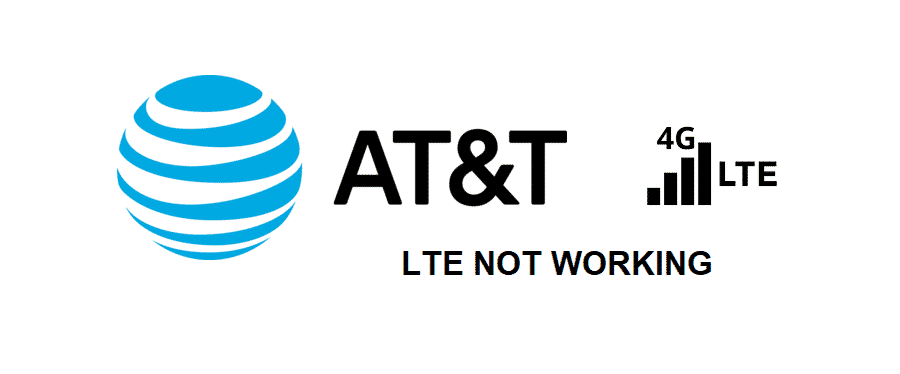
AT&T has a pretty strong network and they can help you get the best edge of their services. AT&T has the right coverage and their network is pretty flawless and you are not be having any sorts of issues with their services.
AT&T is offering LTE nationwide in the US and their strong network of towers have allowed them to make the most of it. The best part is that AT&T LTE has pretty fast speeds when compared with other networks. If the LTE is not working for you on AT&T. Here is what you will need to do.
AT&T LTE Not Working
1) Check Compatibility
First of all, you need to check on the compatibility of the phone that you are using. The phone must not only have the LTE feature on it but the LTE bands that the phone supports must be compatible with the AT&T LTE bands as well.
This is simply the most major issue that people face with the LTE and you should ensure that you buy the phones from AT&T if you want to use them with the AT&T LTE, or conduct due research before making any purchase decision as a great depends on it and you cannot simply get this wrong.
2) Check Coverage
Secondly, you will need to ensure that you are getting the right LTE coverage on your phone. While AT&T claims to provide LTE coverage nationwide, it is somehow true. However, there are a lot of technicalities involved with the process that might cause you to think otherwise.
If you are not getting the right coverage on the phone, you will be getting signals of 3G and not LTE. Try changing your location, or simply toggling the airplane mode a few times and that will trigger for connectivity again and you will be able to get the right LTE coverage on your phone.
3) Check Settings
You also need to ensure that LTE settings are in order. Most phones restrict the LTE under some conditions like low battery or if you have it set that way. There is quite a good reason behind it, and that is pretty evident. LTE consumes more battery because of faster data transfer rates and more processing power is consumed. So, you will need to check on the settings and make sure that battery saver mode is not enabled on the device that you are using.
You will also need to ensure that LTE is enabled on your network settings and that you are not mistakenly restricting it to 3G as there is an option in the phone as well. Once you have enabled the LTE, you will need to restart your phone once and it will start working flawlessly.
4) Check Account
Lastly, you will have to contact AT&T and make sure that you have the LTE allowance and it is enabled on your account as well. This is going to help you work out the situation in the right manner and if there are some issues, they will be fixing them as well.