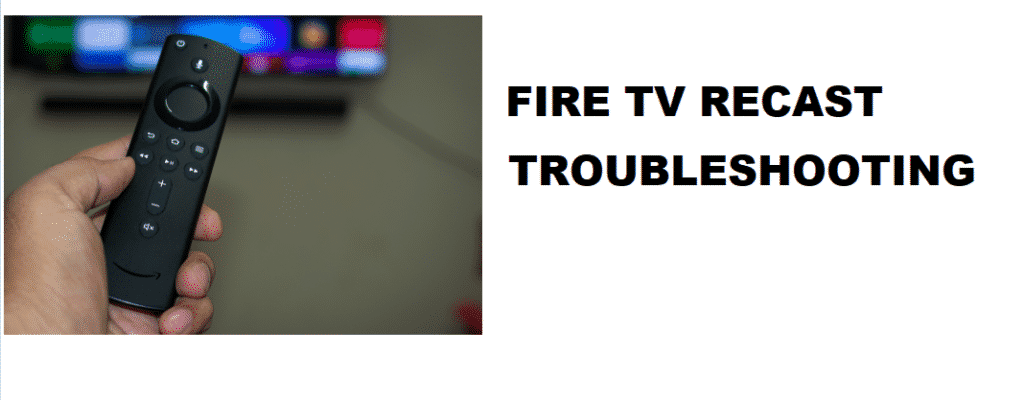
Fire TV Recast is a popular Amazon DVR that allows you to watch and record the real-time recording on your Fire TV at home. Smart TV devices other than Fire TV can be compatible with Fire TV Recast as well. However, it depends upon the functioning rules. It would be ideal for streaming your favorite recorded shows and your own recorded videos on your Fire TV Recast.
Amazon Fire TV users love to stream their already recorded videos using Fire TV Recast; however, this device sometimes starts being problematic. Being said that, your streaming stops, and your device doesn’t detect at all. Don’t worry; getting around such issues is easy. In this article, we have put together some quick and handy troubleshooting solutions to make your Fire TV Recast work again with your Fire TV.
Why Won’t My Fire TV Recast Work?
The Fire TV Recast is a unique addition to the Amazon Fire TV family. This device carries a spinning hard drive inside. Due to the ever-spinning hard drive, you would need to be extra careful while handling the power cutting off the machine. The hard drive data could go corrupted, or the drive can damage if the Fire TV Recast experiences a sudden power loss.
There could be many other reasons for your Fire TV Recast to go down entirely or stop working. We have added the common causes and their solutions in the next section of the article; make sure you refer to them carefully.
What Are The Fire TV Recast Troubleshooting Solutions?
Fire TV Recast is a unique and sensitive device. When you set the device up and it still doesn’t work, it means something wrong has occurred.
Here are some troubleshooting solutions for Fire TV Recast. Read on.
- Check Your Internet Connection:
The first thing you need to do is to check your internet network connection. Sometimes a faulty or buggy network can be causing the actual issue. Recheck your connection and make sure that your Fire TV or other compatible device and Fire TV Recast are connected to the same network. You are bound to ensure the mutual connection for practical device communication.
- Register The Fire TV And The Fire TV Recast On Same Amazon Account:
Make sure both of your devices are registered on the same Amazon account.
- Keep The Software Updated:
Your devices’ software programs need to be up to date. Make sure you update them all.
- Reinstall Digital Antenna:
To improve the reception, you need to reinstall or reposition your Fire TV digital antenna.
- Restart Your Fire TV Recast:
Rebooting or restarting your Fire TV Recast can solve almost all the issues. You would need to perform the reboot from your devices, not manually.
Here is how you restart using the Fire TV device:
- Go to Settings.
- Tap on Live TV.
- Select Live TV Sources.
- Click on the Fire TV Recast.
- Tap on Restart.
Your Fire TV Recast will restart with the blue LED glowing.
Now with Fire TV Recast, you can easily restart it by navigating to Settings.
That’s it. These are all the troubleshooting solutions for Fire TV Recast. You might want to reset your device or reach out to your Fire TV customer support if the issue doesn’t resolve.
My recast will not hook up to my tv. Worked fine for about a month. Using the phone, i reset and rescanned. I can see it on the phone, but the firestick said it is not connected. Same Amazon account, same wifi. What is wrong.
fire recast error 50-409 on the s22
I get the same error, I can set a program to record but cannot watch a show on me S22 Ultra
Why will it not allow me to delete shows ,
Keeps saying lost connection
SO annoying