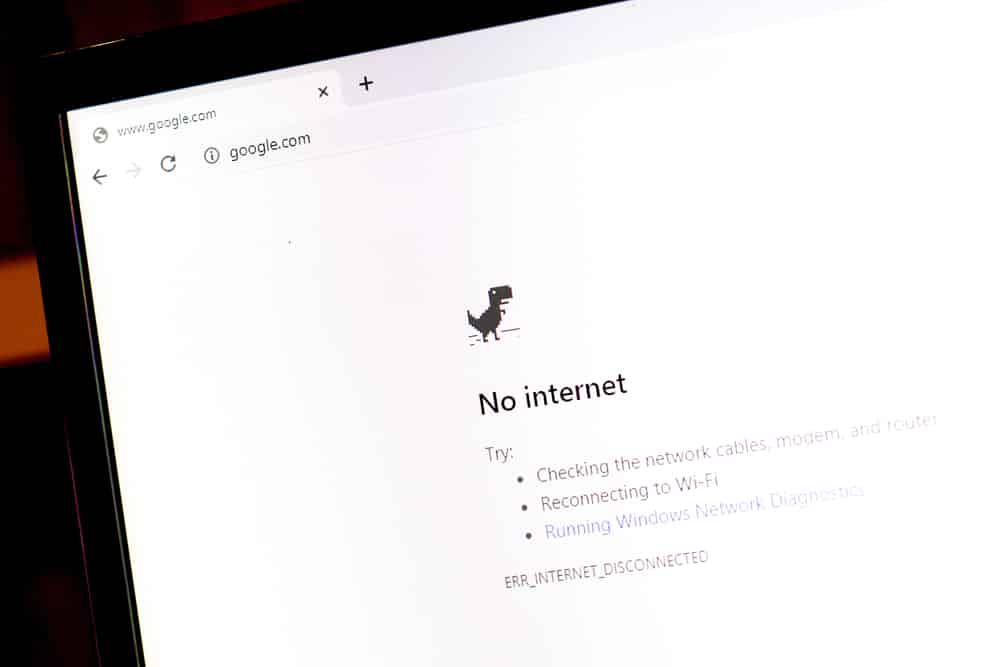
We all hate having our computers freeze just when we’re browsing the internet. Even though a computer can freeze because of all sorts of reasons, the internet is also a common culprit behind making your computer freeze. Regarding this, we have had plenty of users complain about their computer that suddenly freezes as soon as their internet disconnects. In case you have also been experiencing something similar, then this article is for you! Using the article, we will be listing some of the most common ways how you can fix this. So, let’s get started!
Computer Freezes When Internet Disconnects
1. Checking the Drivers
The most common reason why this could happen is because of your network drivers that can act up. Whether it be your network drivers or your Broadcom drivers, you will have to check both of them just in case.
What we recommend you do is to fully remove both these drivers. Once you have completely uninstalled these drivers, proceed to install the latest drivers that you can find on the internet. Do make sure that these drivers are the ones that are supported for your network. Also, don’t forget to give your PC a restart.
2. Resetting the Router
If updating the drivers did not help in your case, then we recommend that you give your router a full reset. Before you do so, we must mention that resetting will most definitely wipe out your stored settings.
So, as soon as you reset your router, you will have to go through the router’s configuration all over again. On the bright side, you can get help from support if you are having a hard time configuring the router.
3. Use Either Ethernet or Wi-Fi
Another common reason why your computer might disconnect from the internet is that it might be trying to connect to Wi-Fi and ethernet simultaneously. If that is the case, then you will have to select either one of these options for using the internet.
To fix this, follow these instructions:
- Navigate to Control Panel
- Choose “Network and Internet” followed by “Network and Sharing”
- Select “Manage Wireless Networks”
- Here, you will have to remove all of your wireless connections by simply right-clicking on them and removing those networks from the menu that pops up
- As soon as you do this, give your computer a restart
- Once you are back on the desktop screen, try scanning for all available Wi-Fi networks
- Choose the Wi-Fi network that you want to connect to
- After entering the password, you should be able to use the internet just fine
The Bottom Line
Does your computer freeze when your internet disconnects? This is a pretty common issue that can be fixed by checking the network drivers as well as connectivity on your computer. To learn more about it, simply give the article a thorough read!