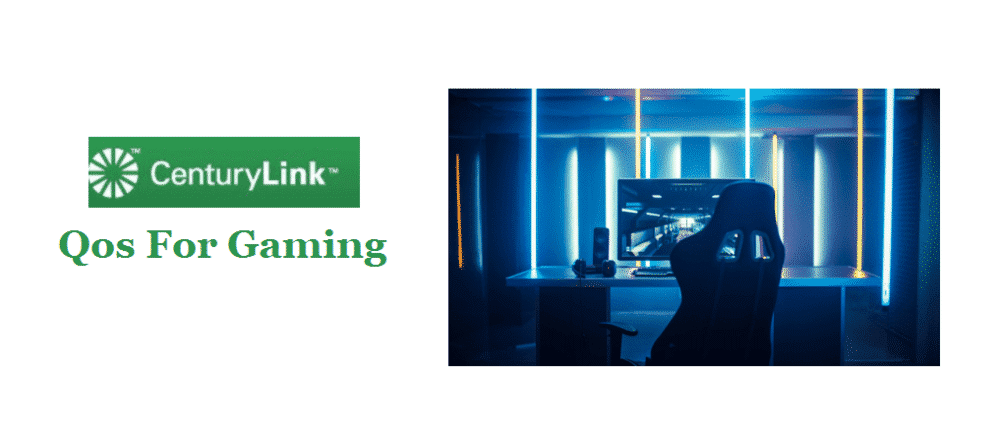
CenturyLink is an international technology company. It is based in Louisiana, United States, and offers a wide variety of products and services. CenturyLink was founded in 1930 and has been through many major changes since then. Their services are available in a majority of the states in the USA and in many other countries as well.
Some of the many services that CenturyLink provides include network services and security, communications, voice services, and more. The company has almost always been focused on telecommunications. CenturyLink offered telephone services even when it was first founded almost a little less than a century ago. CenturyLink focuses on three key divisions when it comes to their products and services.
These divisions include CenturyLink Enterprise Businesses, Small Businesses, and Residential. As its name suggests, CenturyLink Enterprise Businesses tends to enterprise customers. They provide services such as boosted network connections and security to these customers. CenturyLink Enterprise Businesses also serves many industries in Asia and EMEA. Similarly, CenturyLink Small Businesses tends to the communications related needs of local businesses.
CenturyLink Residential, on the other hand, focuses on providing locals with everyday services such as internet and TV. CenturyLink is a popular company because of the high-speed internet they offer as well as other services. Depending on your package, their internet is great for gaming and can offer low ping. This makes CenturyLink a good choice for anyone that likes to play multiplayer games. However, you can improve your experience even further by adjusting your QoS through your router settings.
What is QoS?
Quality of Service, more popularly referred to as QoS for short, is used for traffic prioritization. It allows you to prioritize your network’s traffic for activities like gaming or streaming. This is very helpful due to the fact that background applications won’t hog your bandwidth anymore. All your important traffic can be prioritized towards your console or PC, allowing you to enjoy smoother gaming.
How to adjust your QoS for Better Gaming
You’ll have to adjust a few settings if you wish to prioritize your traffic for gaming. Follow the steps below in order to change your QoS settings.
- Open your web browser using a device that is connected to the internet using your router/modem.
- Type http://192.168.0.1 and search for results using the search bar. You’ll be redirected to a website that will allow you to configure your modem’s settings once you do so.
- Once the website is open, you will be asked to log-in using a username and password or sign-up. Log-in using your Administrator username and password. Check the sticker on your modem to learn about this username and password if you don’t know what they are.
- Once you log-in, you will be presented with multiple different options. Select ‘advanced settings’ out of all these options.
- After doing this, you’ll be able to see an option titled ‘QoS’ on the left side of the screen. Click on it.
- Select the Upstream QoS tab out of all the options that appear. After doing this, click on the option that says ‘enable upstream QoS (optimized for gaming).
- After this, you’ll be asked to adjust a few settings. You can adjust them however you want based on your own preferences and needs.
- Once you’re done fixing the settings, click on apply and all your changes should be made.
You’ll be able to enjoy a much better gaming experience once you follow all the steps given above. You won’t have to worry about interferences or network traffic anymore either. Your traffic will be prioritized towards your console or PC. This means that other devices connected to your internet or any bandwidth-hogging applications won’t be able to ruin your fun.
Centurylink Qos For Gaming
As you can see, adjusting your CenturyLink QoS to be better suited for gaming is much easier than it sounds. You only have to follow the few steps mentioned above. You don’t have to worry about taking any risks. The changes you make to your modem are easily reversible. All your other devices will also get the same high speeds that they usually do. Only a few background applications will be truly phased by the changes.
I wish you would at least put screenshots, because my CenturyLink router is different. It’s not that hard to put screenshots, and it would be much appreciated!
Mine is still slow as molasses… I cannot stream.