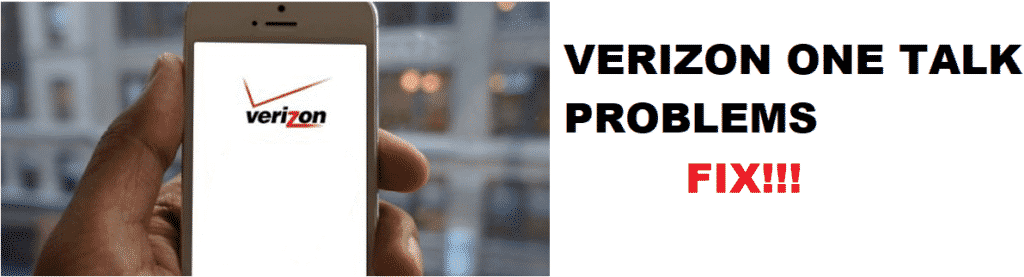
Verizon One talk is an effective alternative to the traditional landline business telephone service. It has no boundaries and is available across the US. Verizon One Talk is a voice, messaging, and video solution effective for enterprises of all sizes and sectors. It is a perfect solution for both the Public sector and Government sector organizations.
While One Talk is regarded as a hassle-free, easy to use service for businesses across the US, a few users have reported problems with their One Talk service. Here are a few of the most commonly experienced problems with One Talk and their solutions.
Troubleshoot Verizon One Talk Problems
1 – Audio Gets Muted While On Call
Some users have reported experiencing their audio getting muted in the middle of calls without them doing anything. If you are facing this issue it may be caused because your One Talk app needs to be updated. So check if you are using the latest version of the app. If there is an update available, update the app and check if the problem is resolved.
If the problem persists then there is a possibility that your internet connection may not be stable enough. So make sure that you are in a well-covered service area so that the calls do not go on mute or get dropped because of you being outside the service area.
2 – How Do I Transfer Calls to One Talk?
You can transfer the calls in two different ways. You can tap the transfer button and then dial the number or go to the phonebook and select the contact to which you would like the call to be transferred. You can not only transfer calls to One Talk numbers but also the non-One Talk numbers.
The first method of transferring the call is using the Consultative Transfer option. You can tap that option while you are on the call. This will put the first party on hold and meanwhile you can connect the second party. In this manner, you can prepare the call recipient and let them know about the call that you are transferring them. When you are ready, simply drag the bubble saying on-hold towards the receiving party and the call transfer will be complete.
Another method of transferring the call is using the Direct Transfer that automatically connects the call on hold with a new recipient.
Once the transfer is completed, you will get a notification indicating that it has been completed.
3 – When I Get a Call, One Out of Every Four Call Will Not Ring but Shows a Call
If you are facing the problem of frequently not hearing a ring while making the call, there is a possibility that you are using the older version of the Verizon One Talk App. Or maybe you have an issue with the app. You can try troubleshooting the issue by resetting the app and updating it if there is an update available in the app store.
4 – I Have Multiple Numbers on Verizon One Talk but Not Multiple Phone Plans.
One Talk is a business number that does not require separate lines or desk phone to work. The other numbers that you may be seeing maybe for the auto-receptionist etc.
5 – I am Unable to Use One Talk on My Device
To use Verizon One Talk on your device you will first have to check the minimum system requirements for the app. You will need to have at least Windows 8 (64-bit) if you are using a Windows PC. And you will need to have Mac OS 10.11 (64-bit) and above if you are using an Apple Mac operating system. If you meet these system requirements but are still unable to use One Talk on your device you may be facing the ‘Maximum number of devices error.’
In such a situation, the Verizon One Talk app will display the error message “Too many active SPC_METOKENs.” This message is shown when you reach the maximum number of devices for the One Talk Desktop or Mobile app for a specific Verizon One Talk number. The maximum number of devices that can be used against a Verizon One Talk number is 5. In such a situation, you will have to de-authorize one or more devices using the admin portal.